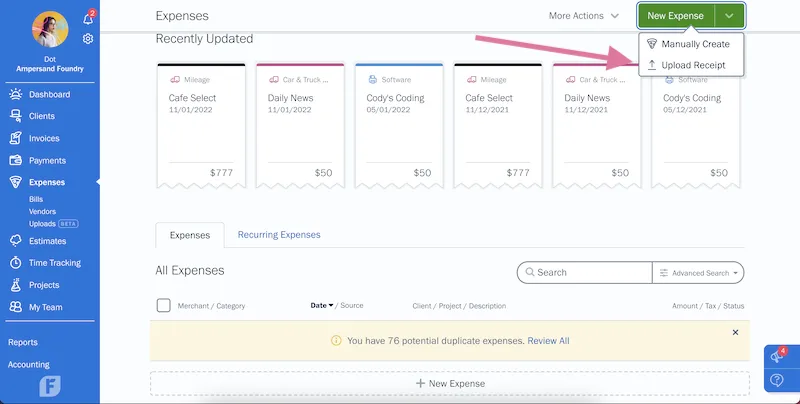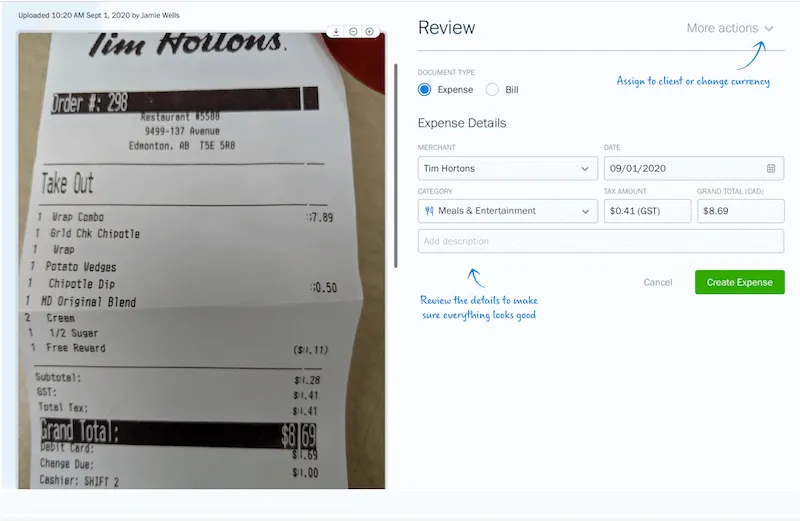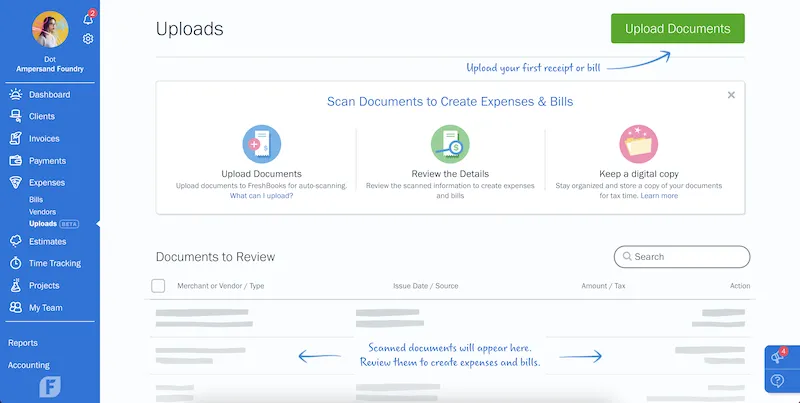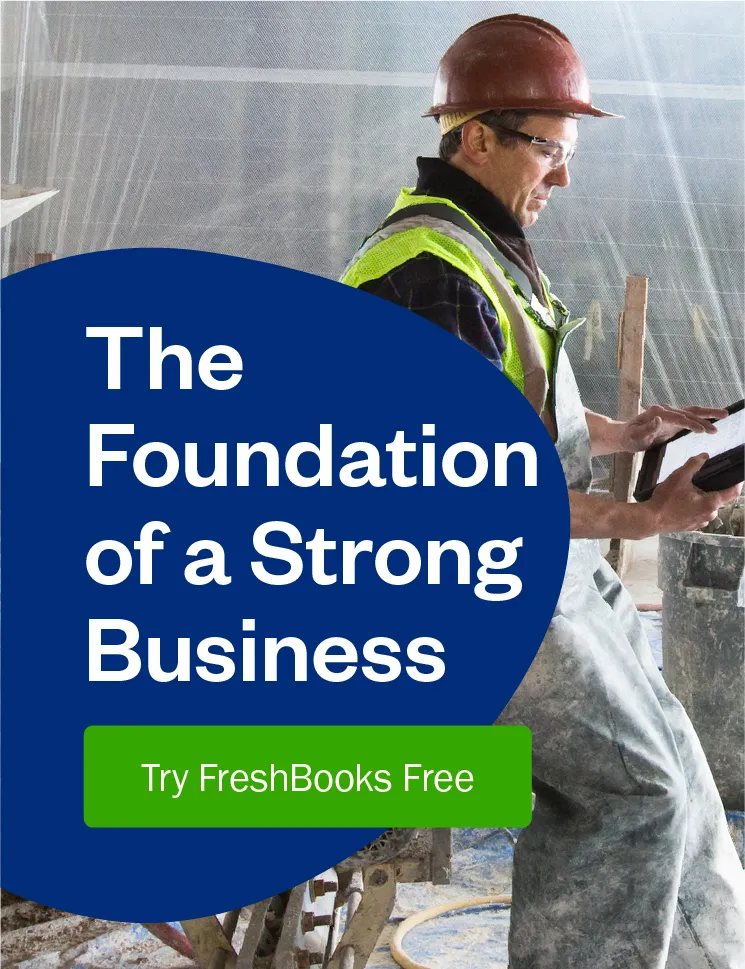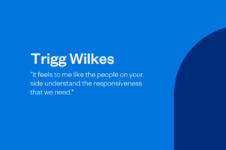Upload photos of expense receipts, or forward them to a dedicated email address, and automatically track the merchant, totals, and taxes.

Chasing leads, brainstorming, kicking off an exciting project… There’s no shortage of work you’d rather be doing than tracking Expenses and Bills every month (we’ve all been there). And if you’re a bigger company, you might even be manually entering data for hundreds of receipts. The more time you sink into admin tasks, the less time you have to grow your business.
To help lighten your workload, FreshBooks accounting software now automatically captures the merchant, totals, and taxes from a receipt when you upload a photo of it. It’s called Digital Bills and Receipt Scanner and it will help you stay organized, save time, and make expense management easier than ever.
Table of Contents
What Is the Digital Bills and Receipt Scanner?
It is a receipt scanner feature that automatically captures the data from an expenses receipt when you, or an employee, uploads a photo of it. This helps minimize human data entry error and saves you tons of time every month.
Note: This feature is available on Plus and Premium plans—click here to upgrade.
What Is an Expenses Receipt?
Great question! An expenses receipt is any receipt received for a purchase of something work related, made by you, an employee, or contractor (aka business expenses). Expenses receipts should be kept as evidence of the purchase, so it can be claimed (and so it’s properly tracked and reflected on future Expense Reports).
Note: FreshBooks is not an online receipt maker, it just allows you to capture data from existing receipts.
How Does the Digital Bills and Receipt Scanner Work?
When you upload a photo of a receipt or bill, or scan receipts from your phone, FreshBooks automatically captures and logs the merchant (or vendor), cost totals, and taxes. All you have to do is review and confirm it!
And for Select users, the scanner will automatically capture individual bill line items, not just a bills total.
How Do I Use the Digital Bills and Receipt Scanner?
Simple! Here’s how to use the receipt scanner to create an Expense:
- Log in to your FreshBooks account.
- From the Expenses tab on your Dashboard, click “New Expense” and select “Upload Receipt”.
- Select 1 or more expense photos to upload.
- Review the info to make sure everything is correct.
- Assign the expense to a client under “More Actions” and then click “Create Expense”.
Here’s what it looks like in-app:
For Bills, repeat the steps above, starting from the Bills sub-section of the Expenses tab. You can also upload receipts or bills through the new Uploads page, which is also under the Expenses tab.
Here’s what it looks like in-app:
Note: Your newly scanned receipts will be housed in your Uploads page. Once you’ve reviewed the data, the documents will be moved into the Expenses or Bills section.
How to Scan Receipt Data on FreshBooks (VIDEO)
Can I Use the Digital Bills and Receipt Scanner On-The-Go?
Absolutely! The FreshBooks app on iOS or Android will automatically capture the merchant, totals, and taxes from receipts you take a photo of (which makes us a preferred expense solution for tradespeople). To get started:
- Log in to the FreshBooks mobile app.
- Take a picture of the receipt.
- The app will scan the receipt and add it to your Uploads page.
- Review the uploaded information and confirm it’s correct.
And that’s it! The receipt will be added as an expense in your account.
How Can the Digital Bills and Receipt Scanner Help My Business?
It helps streamline your record-keeping process by:
- Creating Expenses and Bills in seconds without having to type
- Automatically entering the merchant, cost, tax info, and suggesting categories for you
- Allowing your team members to upload their receipts or bills
- Keeping your records organized for tax time
- Easier to hand over to an accountant (if you use one)
- Keep all Expense Reports up to date with all your spending
How Do Scanned Receipts Show Up on Expense Reports?
When you, or an employee, submits business expenses using the digital scanner, it will show up as an expense in your account. The Expense Report then breaks down all of your Expenses into detail, including any applicable taxes.
To run one, just:
- Go to the Reports section
- Select Expense Report under Invoice & Expense Reports.
To adjust your view of the Expense Report, click on Filters under Settings. From there, you can change:
- Reset all – Click on this link to restore the filters back to the default settings
- Date Range – Choose from This Month, This Year, Last Year, This Quarter, Last Quarter, or Custom to enter a specific date range (or if you’ve changed your Fiscal Year End date, choose from the extra options)
- Group By – Choose between Category, Merchant, Source, Client or Project to group your Expenses together by
- Limit To – Choose between Internal, All Clients or a specific Client, and if needed, filter to a specific Project
- Exclude Personal Expenses – If you’ve categorized some of your Expenses as Personal, check this box off to exclude from your Expense Report to only show business-related Expenses (e.g. only those associated to corporate card purchases)
- Currency – If you’re tracking multi-currency Expenses, you can toggle between multiple currencies
Which Receipts Should I Keep for Tax Deductions?
This depends on where you live, so be sure to consult your local governing body. But typically a tax deductible expense is defined as a cost you incur for the sole purpose of earning business income.
With FreshBooks, you can track both your business expenses and personal expenses to keep an eye on all your spending. And with unlimited receipt scanning, you can easily take a picture of paper receipts and then categorize them within your account.
For example, if you go out for lunch with a client, be sure to keep the restaurant receipt with key details like the vendor’s name and the date. But if you went for lunch on the way to a job site, it may not be considered a deductible expense.
But if you’re still unsure, working with an accountant is a great way to make sure all expenses are tracked properly for tax purposes. They will help you track business expenses properly, so you can spend stress free.
How Else Can I Capture Bills and Receipt Data?
If you’re on a Plus, Premium, or Select plan, you can also forward email receipts to a dedicated email and FreshBooks will automatically scan the vendor, merchant, and totals for your review.
To find your unique email:
- Go to the Expenses section of your account.
- Click on the Uploads sub-tab.
- In the top right corner under More Actions, click Email Settings.
And that’s it. All you have to do is forward emails to this address and we’ll do the rest.
If You Need Help, FreshBooks Is Here
If you have any questions about this feature, don’t hesitate to contact our support team here!
Written by FreshBooks
Posted on September 28, 2022