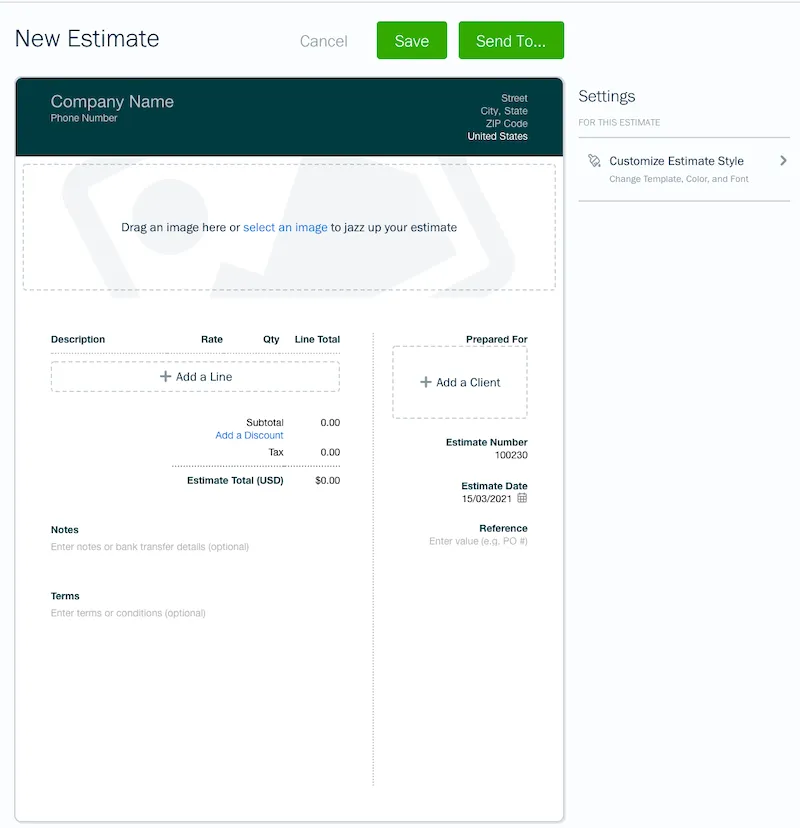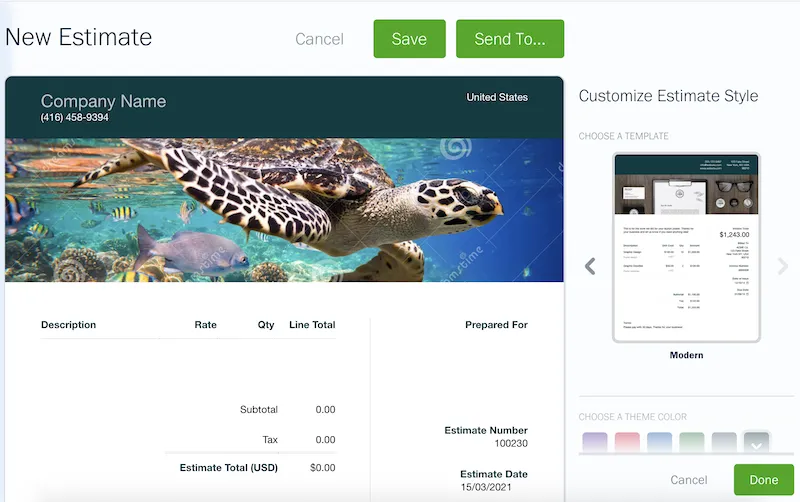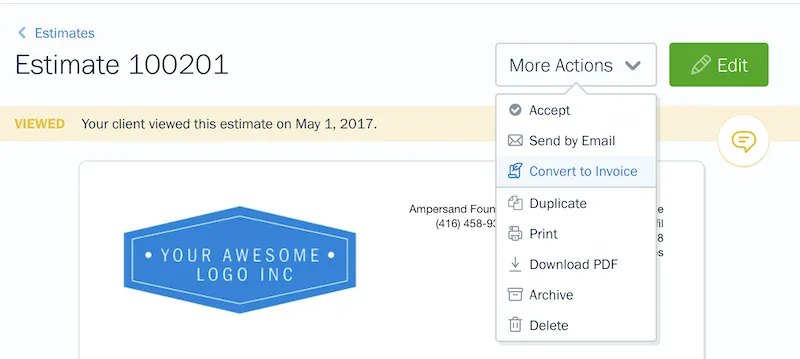Create a detailed scope of work and set expectations with Quotes in FreshBooks.

Any project can start well, and quickly get rocky if the right expectations haven’t been established. You might suddenly realise you’re doing more than what was agreed upon. Scope creep is real (not to mention costly for you). And if everyone isn’t on the same page from day 1, you’re going to lose a lot of time, and you may find yourself wishing you’d established better terms.
To help ensure project success, FreshBooks Quotes allow you to easily create a detailed scope of work, manage expectations, and foster better communication with your clients throughout your projects.
A note about terminology: If your account’s language is set to English (Canada) or English (United States), Quotes are automatically renamed to Estimates throughout your account.
Table of Contents
What Are Quotes?
FreshBooks Quotes allow you to create and send an outline of your items or services to your client for approval before beginning a project. As soon as your client accepts the Quote, you can convert it to an Invoice and get to work!
Why Should I Use a Quote?
Quotes and proposals (which are more detailed quotes) are useful first documents to draft before you start any project. Because they detail costs, services, timelines, and deliverables, quotes are the guiding documents for building plans and schedules. Here are just a few benefits of creating a quote in FreshBooks:
- Quotes lay the foundation for good organisation practices and building client relationships.
- They ensure everyone understands the work involved in any given project.
- They help determine whether to pursue a project in the first place.
- Quotes help with budget allocation and determining cash flow needs.
- They can help get investors on board.
- Quotes help answer 2 common client questions:
- How much will the project cost?
- And when will it be complete?
What Should I Include in My Quote?
Here are 7 components that will encourage clients to approve a quote faster and manage expectations at every stage of a project:
- services provided
- project scope
- costs
- exclusions
- timelines
- completion dates
- terms necessary for the project
How Do I Create a Quote?
Easy! From the Dashboard in your FreshBooks account:
- Click on the Create New… button.
- Select Quote.
- Fill in the details you’d like, including services you charge for, terms of doing business, and rough timelines.
- Hit Save, or Send to deliver it right away.
Here’s what a new quote looks like (note that Quotes are called Estimates in the U.S. and Canada):
You can also customise your Quote template, font, and color, by clicking the tab on the right. Here’s what it looks like in FreshBooks:
Note: If you’re looking to add rich text content and image options to your Quote, consider creating a Proposal instead.
How Else Can Quotes Help Me?
Here are 4 built-in features of FreshBooks that will help get your quotes accepted faster and maximise project efficiency.
1. View the Status of the Quote
As soon as you’ve sent a Quote from FreshBooks, you can see whether your clients have viewed it. Being able to see the status of your Quote (draft, sent, viewed, or invoiced) lets you know if you need to follow up with a client.
2. Get Your Quote Approved Faster With Automation
Once sent, your client will receive an email with a link to the quote, where they can easily accept it by clicking the Accept button.
3. Collaborate Using Built-in Tools
You can add comments to each quote, allowing for built-in discussions. When you comment, your client is notified via email. They can then view the comment or make their own. This feature moves your project through the pipeline faster, by allowing you to engage your client and instantly answer any questions.
4. Easily Convert Quotes to Invoices
You can convert an accepted quote into an invoice directly from the quote.
Here’s what that looks like:
For more information on Quotes in FreshBooks, check out this link.
Need Help Getting Started?
If you have any questions about using Quotes, we can help! Contact our support team here.
Written by FreshBooks
Posted on March 18, 2021

 What’s the Difference Between an Estimate, Quote, Bid, and Proposal?
What’s the Difference Between an Estimate, Quote, Bid, and Proposal? New: Direct Debit Convenience, Now in the UK
New: Direct Debit Convenience, Now in the UK How FreshBooks Helped Marc and Darryl’s Landscaping Company Break Even in Their First 3 Months
How FreshBooks Helped Marc and Darryl’s Landscaping Company Break Even in Their First 3 Months