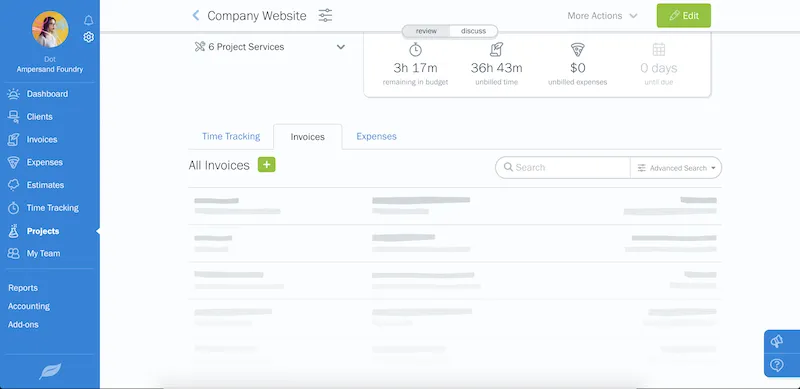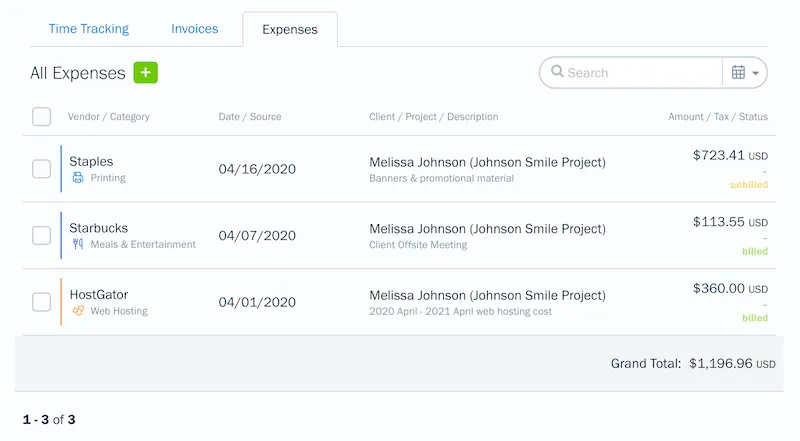You can now assign expenses to projects, and view all expenses and invoices attached to a Project from within a project’s page.

Projects have a lot of moving parts. There are proposals, estimates, team meetings, client feedback, expenses, invoices, and the actual work itself. And navigating all those different parts in different places on FreshBooks can sometimes be a bit time consuming and tedious. But wouldn’t it be great if you could just look at a project’s page to see how everything is performing? Now you can.
Starting today, you can assign expenses to projects, as well as view all expenses and invoices attached to a Project from within a project’s page. These new changes help you easily track a project’s performance in one place, saving you time flipping between pages.
What’s New on the Project Page?
Invoices and Expenses tied to a Project are now found on that project’s page. This gives you the full picture of how a project is doing, without the need to switch between pages. The screenshot below shows where the Invoices and Expenses tabs have been added:
And here’s what the Grand Total amounts look like when they’re added up:
How Do I Assign Expenses to a Project?
Assigning a new Expense to a Project is easy:
- Log into your FreshBooks account
- Once on your Dashboard, click Expenses in the left navigation
- Click the green New Expense button in the top right corner
- Fill in your expense details
- Click Mark as Billable on the right side of the expense
- Choose a Project in the empty field below
That’s it. Once you’ve assigned an Expense to a Project, it will live within that project’s Expenses tab.
How Can These Changes Help My Business?
Simply put, you now have a centralized page that shows you exactly how a Project is performing. Just switch between the Invoices tab and Expenses tab to see how much you’ve made versus how much you’ve spent. Then use the totals of each tab to calculate how much profit you’ve made.
Things to Keep In Mind
These changes don’t impact the way that you create Projects, Invoices, or Expenses on FreshBooks. You will still find all your Invoices and Expenses within their dedicated pages. Instead, these changes simplify the way you can track a project’s progress and profitability. This will make it easier to see how much money you’re spending on a project, and how much you’re making. It also means spending less time managing a project, and more time finishing it.
Ready to use the new Project features? Click here to learn more or log into your account and check it out for yourself!
Written by FreshBooks
Posted on June 29, 2020