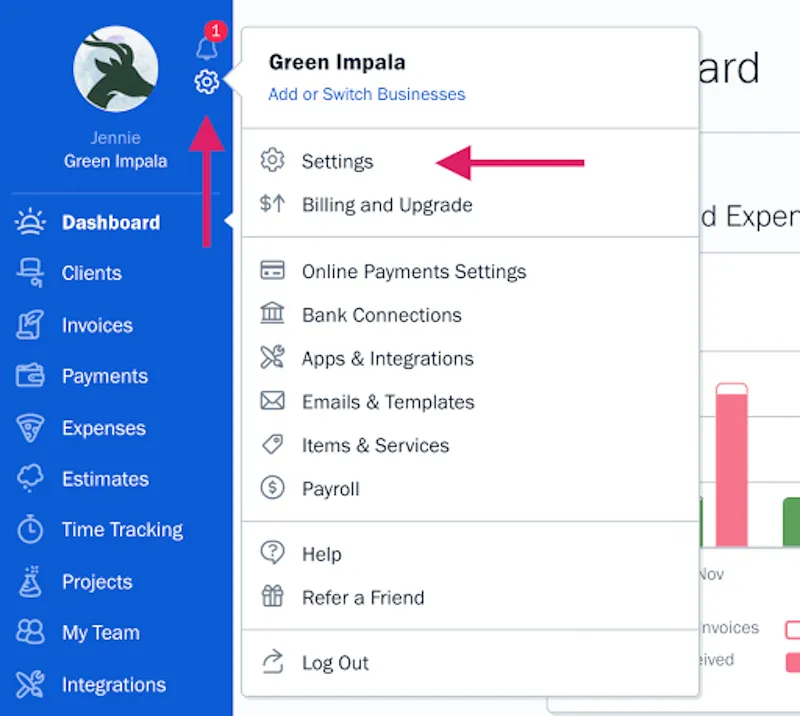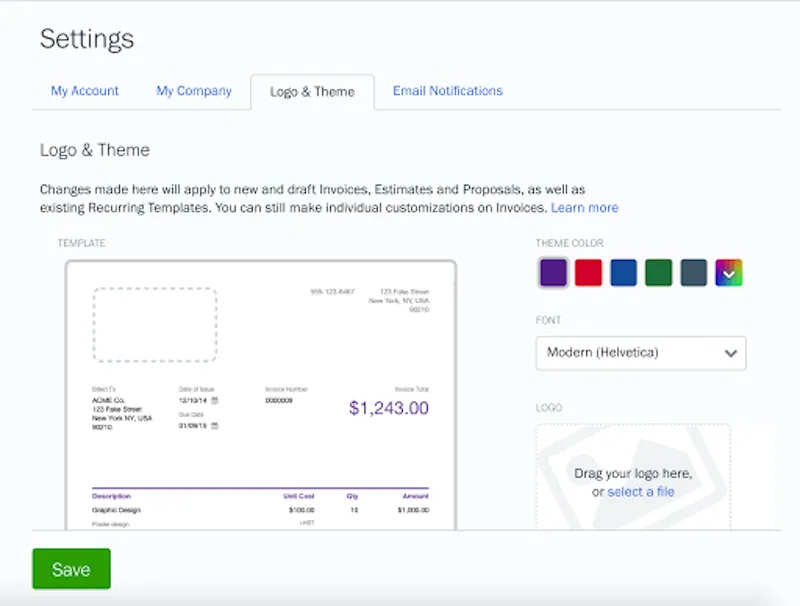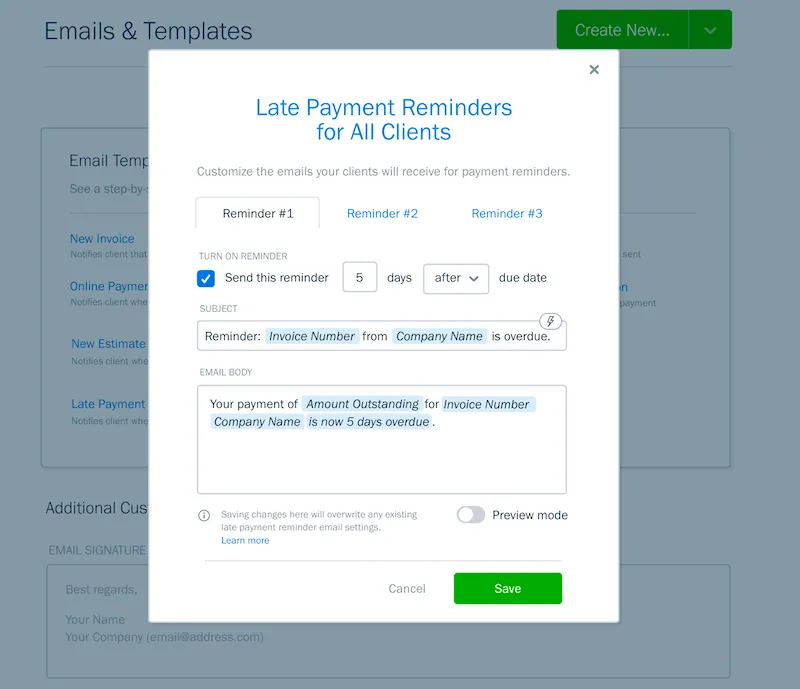The settings menu on FreshBooks has been redesigned to make it easier to change how your invoices, estimates, and proposals behave and look.

Whether you run a business on your own, or with a whole team behind you—most owners can relate to the feeling of wanting to always look professional when interacting with clients.
For example, when you send an Estimate to a client, you likely want it to look the same as the Invoices you’ll be creating for that client if you win their business. It helps establish your brand, consistency, and reliability. But it can sometimes be hard to keep track of what patterns you’ve set when creating them document by document.
That’s why FreshBooks has redesigned the settings menu. Now you can control your default invoice settings that will apply across all clients, so you have more confidence knowing every document you send out looks on-brand and professional.
What Is the Settings Menu?
The settings menu allows you to manage your business on FreshBooks. It provides access to your login info, your company details, and your default logo and theme.
How Do I Access the Settings Menu?
Getting to your settings menu is easy:
- Log in to your FreshBooks account.
- In the top left corner of your Dashboard, click the cog icon.
- Click the Settings button.
Here’s what it looks like in FreshBooks:
What’s New in the Settings Menu?
There are 3 new features in the settings menu that give you more control over your business:
Update Your Logo and Theme
You can now set the default logo and theme that applies to your Invoices, Estimates, Proposals, and Recurring Templates. Here you have the option to update everything from your theme color to your logo to the template style you want to use. Here’s what it looks like:
Manage Your Payment Reminders in One Place
Customize the default payment reminder messages you send to your clients. This makes it easier to manage all reminders in one place, and will help you get paid on time. You can access this by clicking the gear icon, and selecting Emails & Templates:
Why Should I Set Default Settings?
Creating default settings allows you to establish a brand consistency for your Invoices, Estimates, and Proposals. This means that your clients get a more consistent, professional experience with your business, every time they interact with you. It also means saving time by applying changes to all your documents from one place – with no need to individually update things one-by-one for every client.
Plus, you can easily customize each document individually as you’re creating it to make a one-off change. Here’s a look at the changes you can make.
Need Help Getting Started?
If you have any questions about how to get started, a team of Support Rockstars is ready to help you out. Contact them here.
Written by FreshBooks
Posted on September 17, 2021