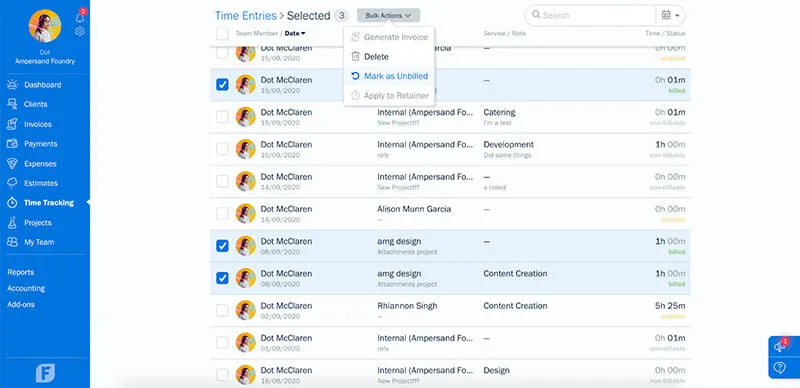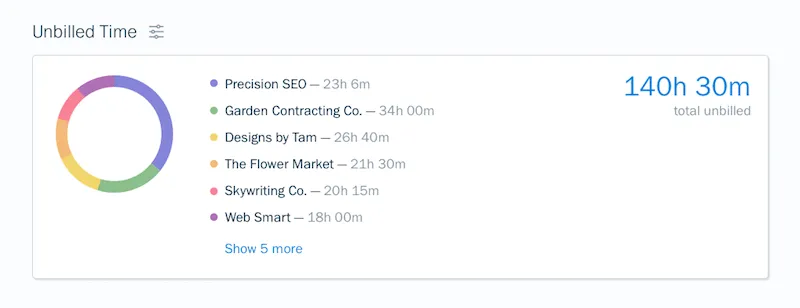You can now update your records quickly and in bulk to show Unbilled Time.

When running a business, minor hiccups can turn into major setbacks. Stop us if you’ve heard this one: Tax season is around the corner, and as you’re reviewing your books you notice several time entries have been categorized incorrectly. Now you have to stop what you were doing, figure out how to mark time as unbilled, and manually update all your records. Next thing you know, the day is over and you’ve lost valuable time that could’ve been spent growing your business.
To help give you that time back, FreshBooks now lets you mark time as unbilled quickly and in bulk.
When Would I Need to Mark Time as Unbilled?
Marking time as unbilled is useful in two cases:
- If you or someone on your team categorized a time entry incorrectly
- If you need to rebill a client for time
How Do I Mark Time as Unbilled?
To mark time as Unbilled:
- Go to the Time Tracking section
- Click on the Review tab
- Check off the box(es) next to the entries you want to mark as billed
- Click on the Bulk Actions button above the list
- Click on Mark as Unbilled
- Click OK in the confirmation pop-up and your time entry will now be unbilled
That’s it! Here’s what it looks like in-app:
What Else Can Unbilled Time Help Me With?
You can now find a color-coded graph of all your Unbilled Time on your Dashboard. Plus, you can generate an invoice directly from the graph by hovering over a color!
Need Help With Unbilled Time?
If you have any questions about how to mark time as Unbilled, feel free to reach out here.
This post was updated in May 2021.
Written by FreshBooks
Posted on June 11, 2018