How to Cancel PayPal Payments That I’ve Already Sent?
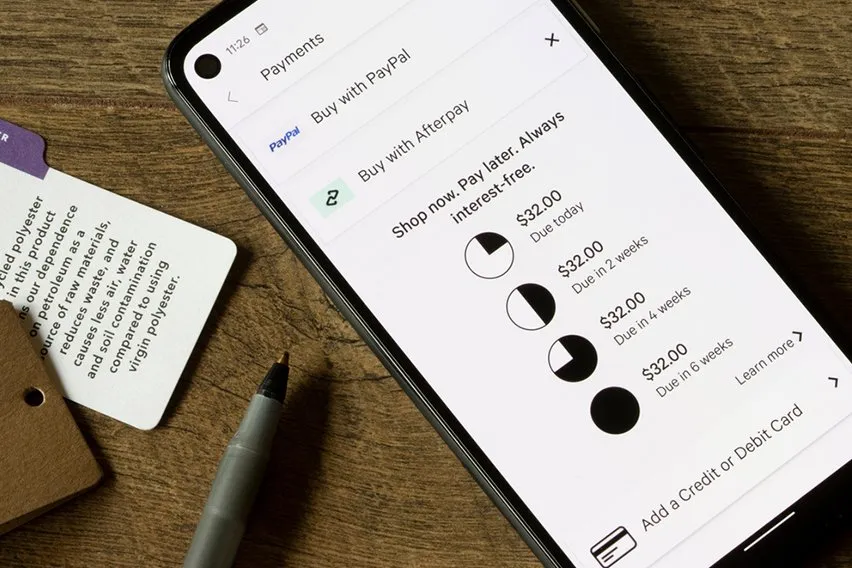
PayPal is one of the easiest ways to send money online. That’s made it one of the most popular digital payment methods available. For the most part, easy payments are a great thing. Other times, it can be a bit of a frustration. One wrong keystroke while typing an email address can lead to a payment going somewhere it shouldn’t have.
If you’re a PayPal patron, knowing how to cancel payments that were sent in error is important. Keep reading for everything you need to know about cancelling an accidental payment!
Here’s What We’ll Cover:
The Basics of Payments on PayPal
The Basics of Payments on PayPal
PayPal is many people’s choice of payment platform. It allows users to easily send payments back and forth to one another. It also lets businesses receive payments easily. The platform allows for the following payment options:
- Payments from a debit card
- Payments from a credit card
- Credit payments through PayPal
- Payments through bank accounts
- Automated payments or recurring payments
With all of the options available, it’s no wonder that PayPal is one of the most popular online payment options!
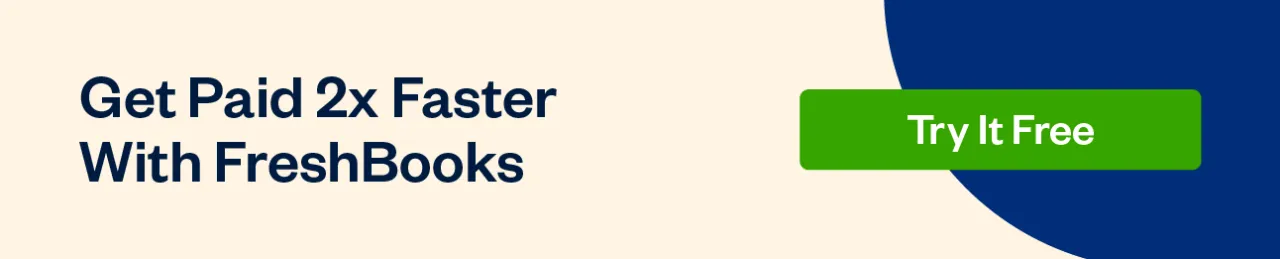
Cancelling Payments on PayPal
Cancelling payments on PayPal is not as easy as it may seem. While making payments is a breeze, the action of cancelling one can become a headache quickly. If you need to cancel a payment on PayPal, take a look at the following options below.
Can Payments on PayPal be Cancelled?
Thankfully, PayPal payments can be cancelled. However, there are some criteria that must be met for the payments to be cancelled. These criteria fall within a timeframe, as well as a few other conditions.
In most cases, an initial payment can only be cancelled for the two following reasons:
- The payment recipient doesn’t have a registered account. If this is the case, the payment can be cancelled before the account is registered. This is a time-sensitive situation, of course.
- The recipient’s email address has not been verified. If you’ve sent a payment to an email address that isn’t verified by accident, you’ll have a short amount of time to cancel the payment.
These are the only two ways that a PayPal payment can be cancelled through the website itself if a payment was sent already. In some cases, however, payments have to be accepted by the user that they were sent to. If that’s the case, then the payment can be cancelled before the payment is accepted. Once accepted, however, it cannot be cancelled and a refund must be requested.
Cancelling a Pending Payment
If you’re lucky enough to have sent a payment that is now pending, you have a small opportunity to have it cancelled. It must be cancelled before the recipient accepts the payment, as stated above. Here’s how to check if you can cancel a pending payment on PayPal:
- Log into your PayPal account using your credentials like you normally would.
- Navigate to the Activity menu at the top of the page.
- Select the option titled All Transactions.
- Find the payment. If the payment is still pending, an option to cancel it will appear next to the payment details.
- Click the Cancel button on the pending payment.
If you were able to cancel the payment, it may show up in your bank account or in your PayPal balance. That being said, don’t panic if the cancellation goes through but doesn’t appear in your bank account. It may just be in your PayPal account instead.
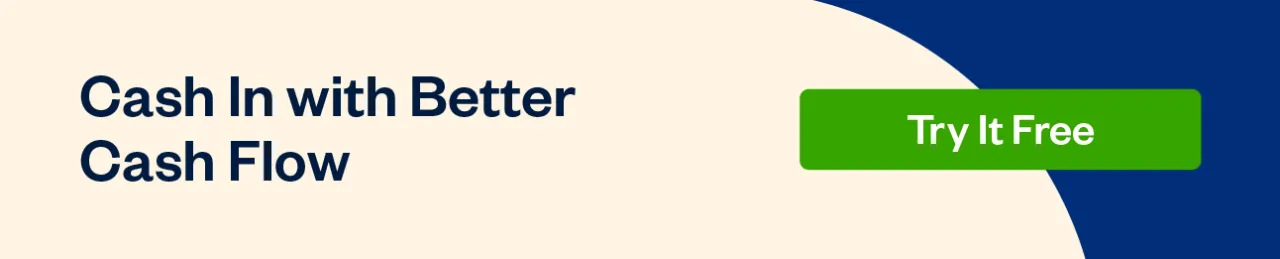
Cancelling a Recurring Payment on PayPal
PayPal makes automated payments very easy. They can be set up to be taken out at the same time every month, making budgeting easy. However, when a service ends, you may have to cancel the recurring payment yourself. Here are the steps to cancelling a recurring payment:
- Log into your PayPal account using your credentials like you normally would.
- Click the username button in the top right.
- Find the Account Settings option.
- Select the option Money, Banks & Cards.
- Select the option Set Automatic Payments.
- Select the corresponding recurring payment that you want to cancel.
- Select the Cancel option.
While it may take some searching, ending automated payments on PayPal is as easy as setting them up.
Key Takeaways
Sending an incorrect payment on PayPal happens from time to time. It’s a side effect of using email addresses as contact information. If you need to cancel a payment, you have some options to do so, thankfully. PayPal makes digital payments easy.
If this article helped you, we have other PayPal related articles on our resource hub. Be sure to check them out!
RELATED ARTICLES

 How to Avoid Inheritance Tax: 10 Simple Ways
How to Avoid Inheritance Tax: 10 Simple Ways What Is 3D Secure? A Complete Guide
What Is 3D Secure? A Complete Guide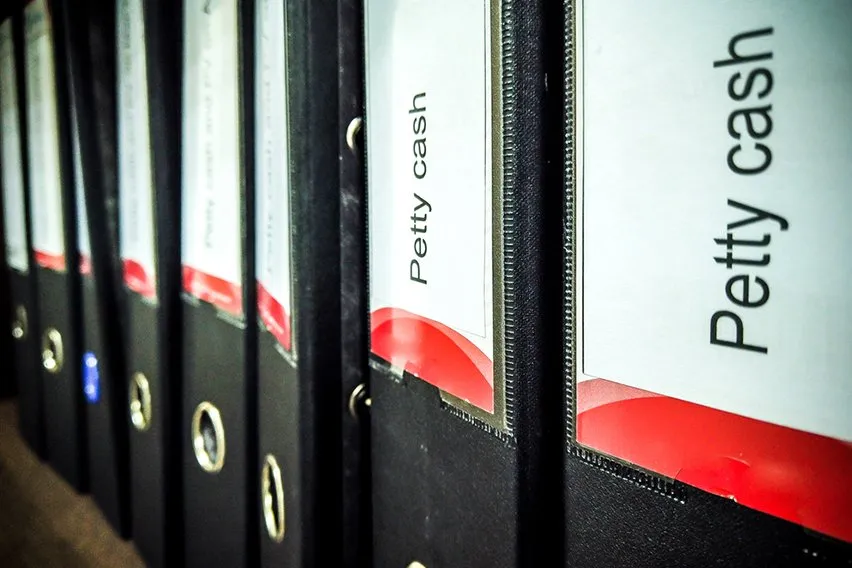 What Is Petty Cash & How to Manage It?
What Is Petty Cash & How to Manage It? What Is Bacs Payment? The Complete Guide
What Is Bacs Payment? The Complete Guide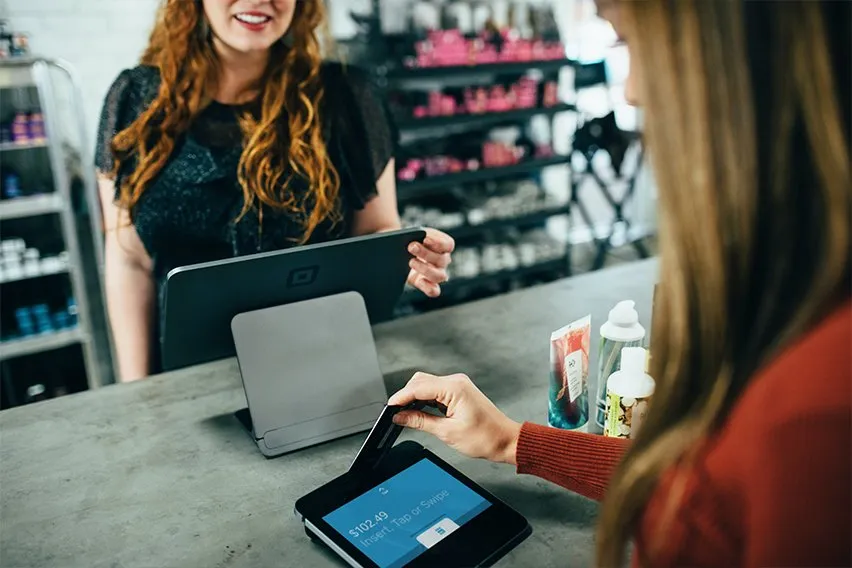 What Are Faster Payments & How Do They Work? UK Payments Basics
What Are Faster Payments & How Do They Work? UK Payments Basics What Is PCI Compliance? A Guide
What Is PCI Compliance? A Guide