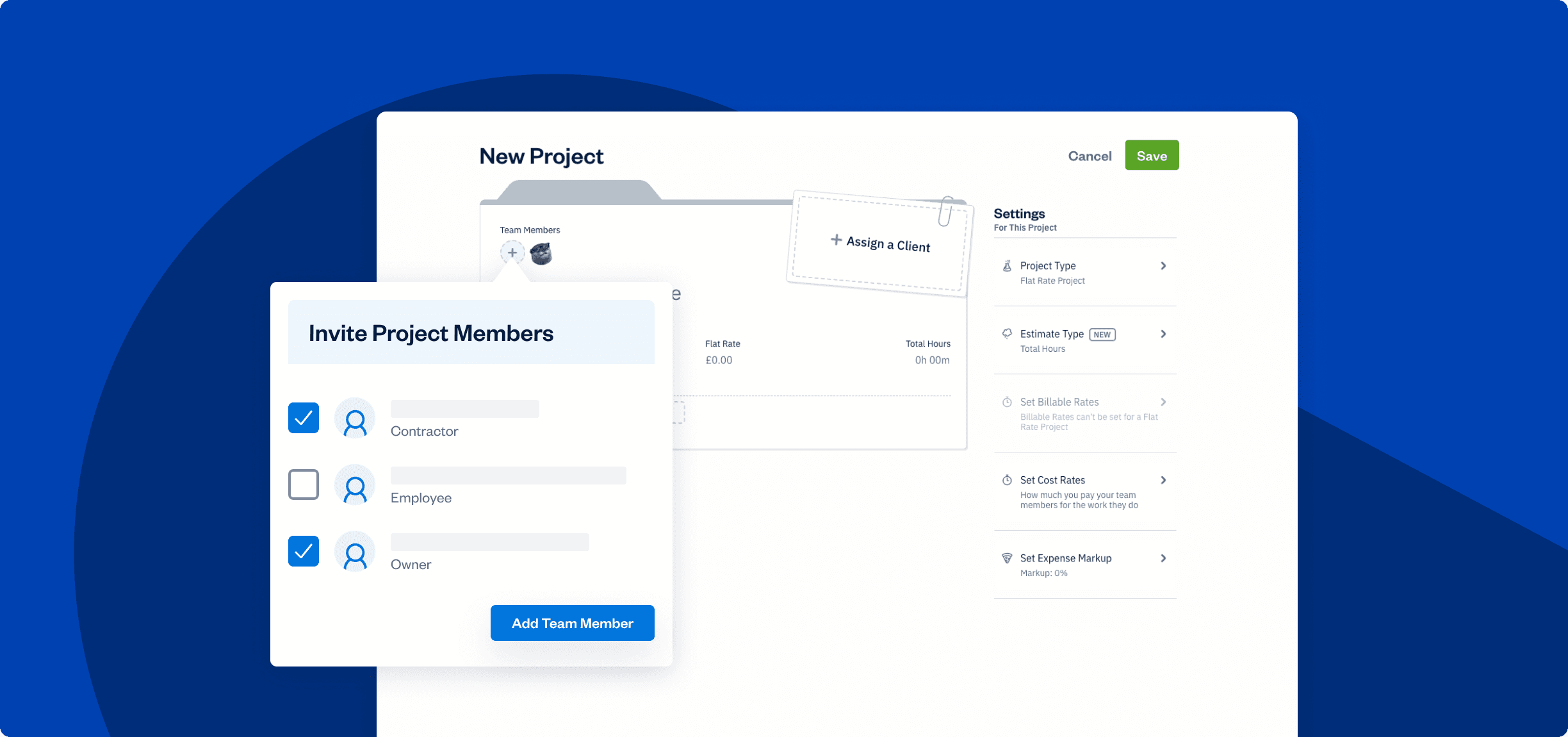End 2025 with huge savings + organized books 🎉 Get 60% off for 3 months. Buy now & save
60% Off for 3 Months Buy now & save
Project management and team collaboration software all in one
Try It Free
No credit card required. Cancel anytime.






Produce better work
faster with your team
FreshBooks is built exclusively for small-business owners and their teams to boost productivity. To kick-off seamless collaboration invite your Contractors, Employees and Business Partners to manage projects and decide which files they’ll have access to with team permissions.

Easy Access to Every Important File
No more digging through email chains trying to find that one attachment. With a web-based centralized place for file storage, you and your team members will have more time to focus on what matters.
Try It FreeClient Collaboration Made Simple
From project planning to executing work, FreshBooks makes it easy for your clients to give you feedback every step of the way. Plus, every update will be automatically stored in the cloud.
Try It FreeEasily Track and Interpret a Project’s Profitability
- Profitability Widget – An at-a-glance breakdown of Incomes, Costs, the profitability of projects, and unbilled hours
- Profitability Summary – An overview of overall profitability across clients and projects for quick comparison
- Project Profitability Details – A detailed report of each project’s profitability by service and expense categories
Easy Access to Every Important File
No more digging through email chains trying to find that one attachment. With a web-based centralized place for file storage, you and your team members will have more time to focus on what matters.
Try It FreeClient Collaboration Made Simple
From project planning to executing work, FreshBooks makes it easy for your clients to give you feedback every step of the way. Plus, every update will be automatically stored in the cloud.
Try It FreeEasily Track and Interpret a Project’s Profitability
- Profitability Widget – An at-a-glance breakdown of Incomes, Costs, the profitability of projects, and unbilled hours
- Profitability Summary – An overview of overall profitability across clients and projects for quick comparison
- Project Profitability Details – A detailed report of each project’s profitability by service and expense categories








Easy Access to Every Important File
No more digging through email chains trying to find that one attachment. With a web-based centralized place for file storage, you and your team members will have more time to focus on what matters.
Try It Free



Client Collaboration Made Simple
From project planning to executing work, FreshBooks makes it easy for your clients to give you feedback every step of the way. Plus, every update will be automatically stored in the cloud.
Try It Free


Easily Track and Interpret a Project’s Profitability
- Profitability Widget – An at-a-glance breakdown of Incomes, Costs, the profitability of projects, and unbilled hours
- Profitability Summary – An overview of overall profitability across clients and projects for quick comparison
- Project Profitability Details – A detailed report of each project’s profitability by service and expense categories



Frequently Asked Questions
All FreshBooks features
Don’t take our word for it, take theirs
Buy Now & Save