How to Pay With PayPal: A Step by Step Guide
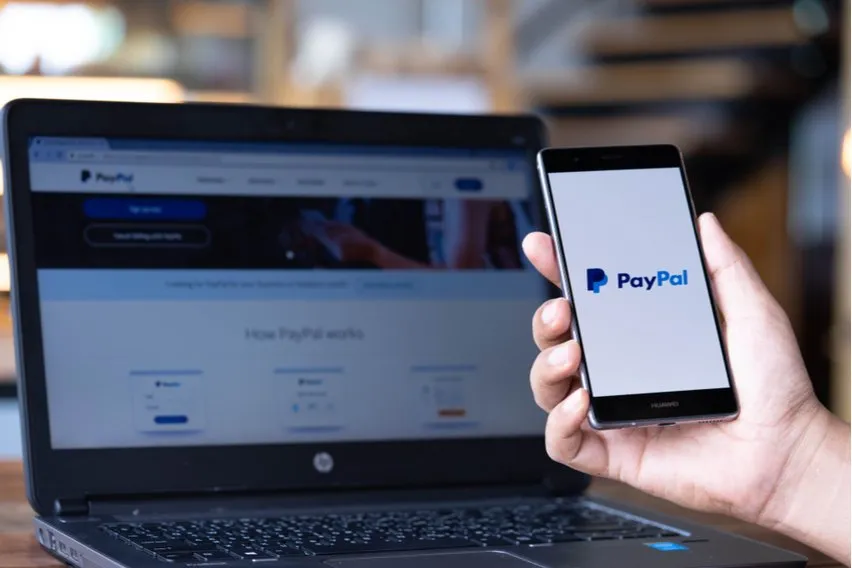
PayPal is one of the most popular online payment options in the world, and one of the frontrunners in the financial technology industry. They are one of the oldest online payment service providers available, and have been keeping online purchases moving smoothly for nearly 20 years. That being said, PayPal is one of the most invaluable tools for any small business owner in the world, and one of the preferred payment methods available for both users and businesses.
PayPal allows you to send or receive both business and personal payments, send invoices, as well as keep track of all of these transactions in one convenient place. If you’ve been wondering how to pay others with PayPal, then you’re in luck. Today, we’re going to go over all about making payments with PayPal.
Here’s What We’ll Cover:
Step 1 – Make Sure a Bank Account or Credit/Debit Card Is Linked to PayPal
Step 1 – Make Sure a Bank Account or Credit/Debit Card Is Linked to PayPal
Before you can make any payments with your PayPal account, you’ll need to make sure that you have a verified payment method attached to the account, as this will be your funding source. This can be either a bank account, credit card, or debit card. To find out if you have an account linked, follow the steps below:
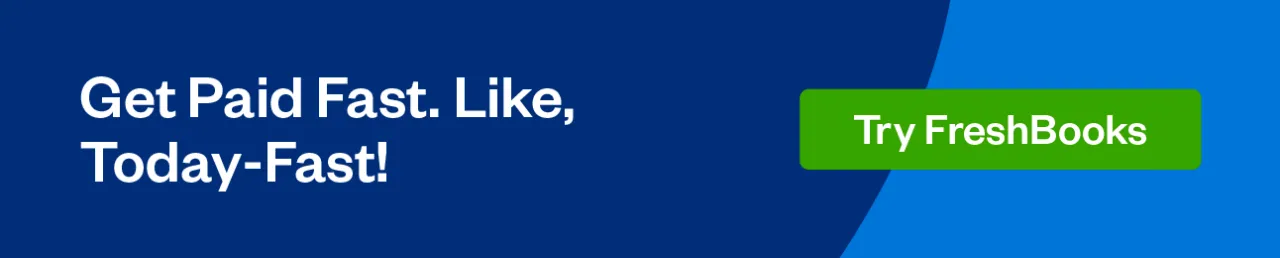
- Log into your PayPal account
- In the top right corner, hover your mouse over your account name
- From the dropdown menu, select “Account Settings”
- Once on the Account Settings page, locate the option on the left that says “Money, banks and cards”
- A list of any attached bank accounts or cards will populate, check the information to make sure it is correct
- You can also choose your preferred funding source while in this menu
If you’ve made sure that the information is correct, then continue moving forward to begin making your payments! If it isn’t correct, then you’ll need to add or edit it from the same settings menu.
Step 2 – Making a Payment
Thankfully, PayPal makes paying others easy, and allows you to send money as a payment, or allows you to pay an invoice sent to you by another entity. We’re going to cover how to do both here!
Step 2A – Sending a Payment
If you’re sending a payment to a client who has not invoiced you for goods or services, you’ll be sending the payment on your own rather than responding to an invoice. To do that, follow these steps:
- Click Send & Request at the top of the page when logged into PayPal (if in a small business account, it may appear as Pay & Get Paid)
- Enter your recipient’s name, email address, or phone number and click “Next”
- On the next page, enter the amount that you’ll be paying the recipient
- Underneath the amount entered, you’ll have an option to add a note, this should be utilized to keep track of what you are paying the recipient for
- Sometimes, you’ll be asked to provide the recipient’s name, as well as their country of origin
- Once all information is entered, click “Continue”
- A box will ask if you’re paying a friend or family, or for an item or service; select “Paying for an item or service” and continue
- Confirm the two-factor authentication, if enabled
- Confirm details, then click the button labeled “Send Payment Now”
Once this has been completed, verify that your payment shows up in your Transactions log in PayPal. You’ve just sent a payment using PayPal!
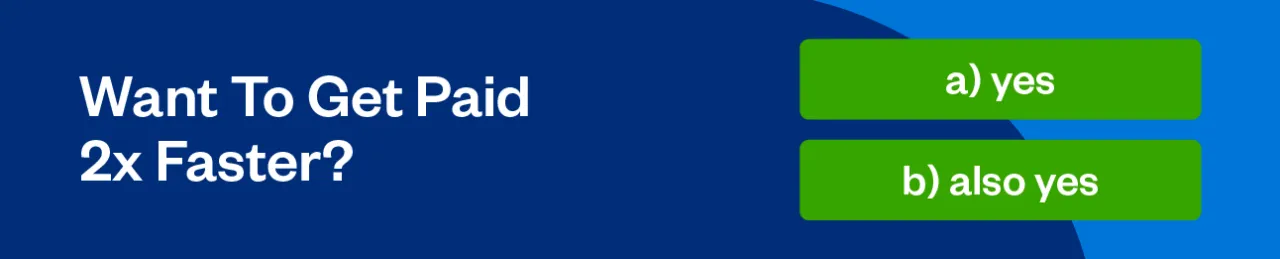
Step 2B – Paying an Invoice
PayPal allows small businesses and sole proprietors to generate invoices for clients. When you’re paying someone who has an active PayPal account, it’s likely that you’ll receive an invoice from them. If you have an existing PayPal account, you can follow the steps below to pay an invoice with ease:
- Check your email for the invoice, PayPal will send one each time a client invoices you
- In the email, click the button labeled “Pay Now”
- You’ll be prompted to log in to your PayPal account to review the invoice
- Review the invoice, as well as the payment method you’ll be using
- If everything looks correct, click “Pay Now”
It’s just that easy! PayPal makes paying others easy, as it should be.
Also Read: How to Send Money to PayPal from Bank Account
Key Takeaways
When paying with a PayPal account, there are a few things that need to be done before you can truly utilize the platform the way it’s meant to be used. You’ll need to have an active PayPal account, as well as have linked payment methods, like a bank account, credit card or debit card. If those things are in place, then making payments is easy! Just be sure to check each payment before it’s sent so that you’re always paying the right amount.
Read more articles like this on our resource hub.
RELATED ARTICLES

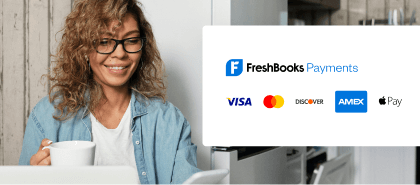
 Average Credit Card Processing Fees & Rates for Business
Average Credit Card Processing Fees & Rates for Business How Safe Is PayPal for Sellers & Buyers? 4 Tips to Stay Safe
How Safe Is PayPal for Sellers & Buyers? 4 Tips to Stay Safe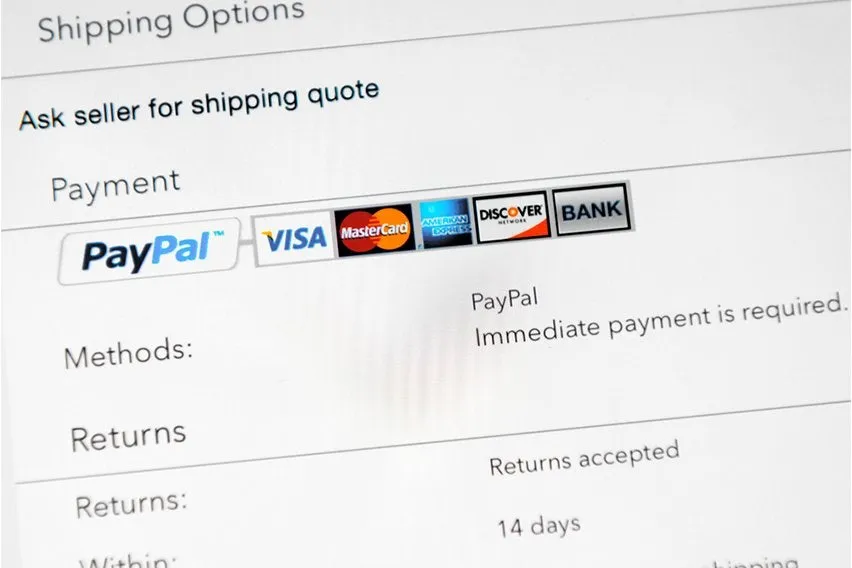 PayPal Exchange Rate: How to Check Currency Conversion
PayPal Exchange Rate: How to Check Currency Conversion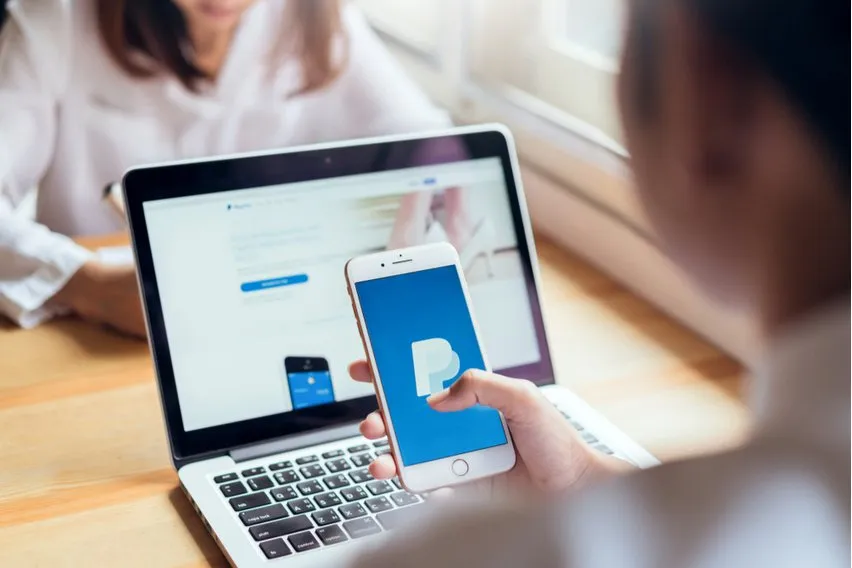 How to Set Up a PayPal Merchant Account in 10 Simple Steps
How to Set Up a PayPal Merchant Account in 10 Simple Steps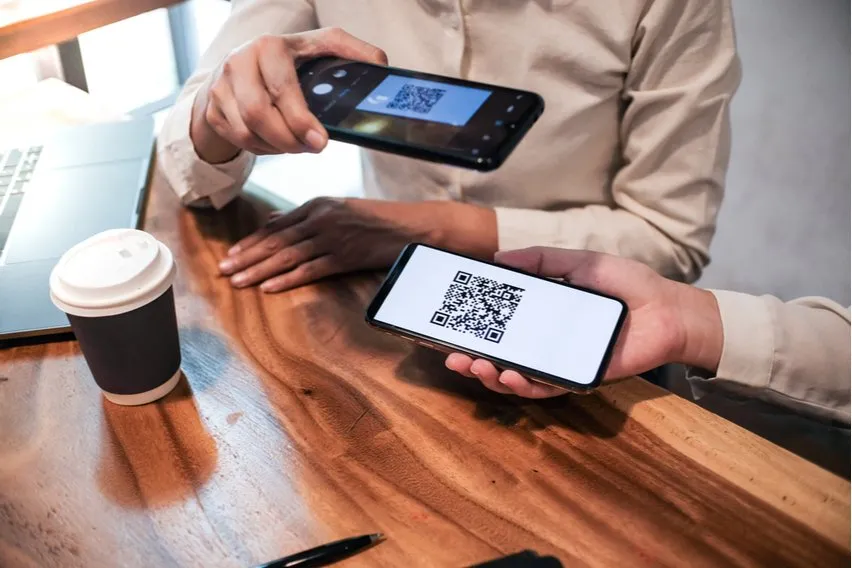 What Is Mobile Payment? Definition, Types & 3 Best Apps
What Is Mobile Payment? Definition, Types & 3 Best Apps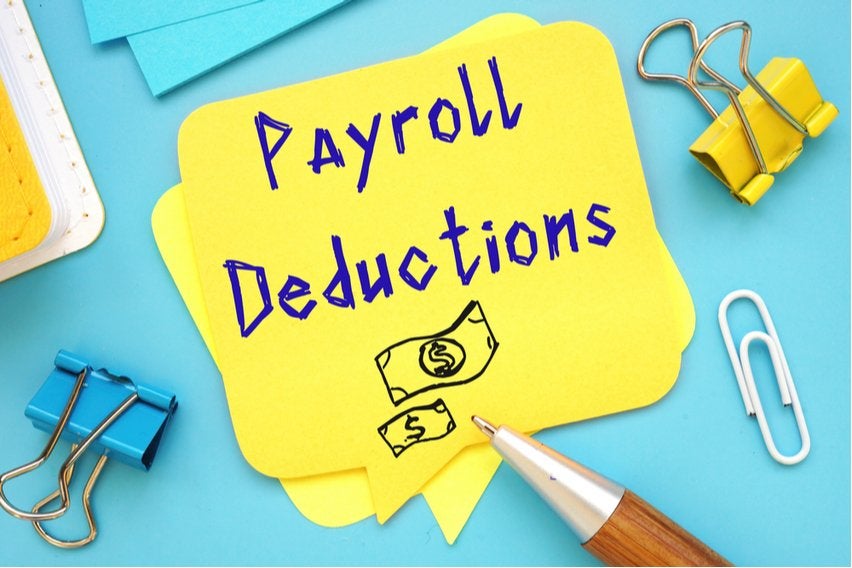 What Is Payroll Deduction?
What Is Payroll Deduction?