Steps on How to Transfer Money From Bank to PayPal Account
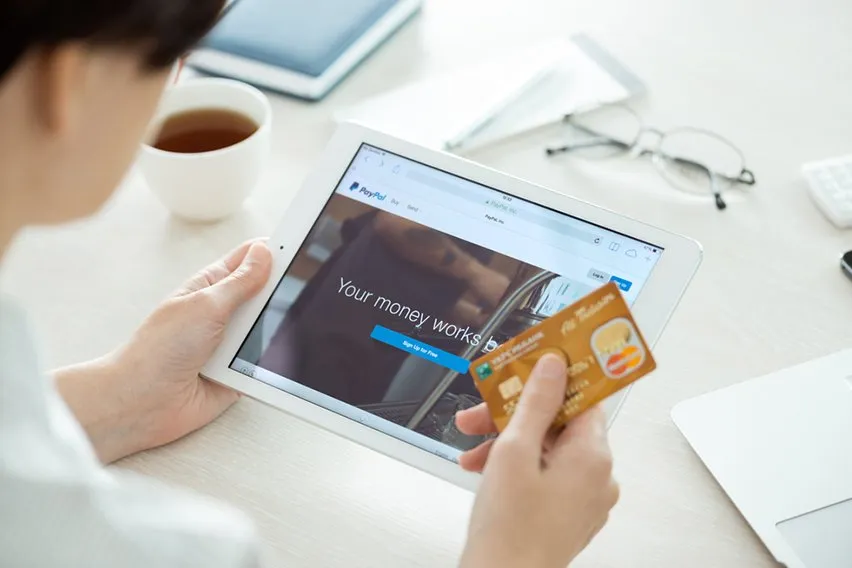
PayPal is one of the most useful digital money transferring services for business owners, freelancers, and more. While many people use PayPal to pay other individuals, they must first send money to their PayPal accounts.
While you can use a debit card or prepaid card, linking a bank account to your PayPal account is often smarter. If you’re a business owner, this allows you to pay yourself quickly and easily in the future. Or you can pay employees with just a few clicks. Today, let’s break down the exact steps you need to take to transfer money from your bank to your PayPal account.
Here’s What We’ll Cover:
Step 1 – Confirm a Bank Account and Link It to PayPal
Step 2 – Enter Your PayPal Wallet
Step 3 – Transfer Money to Your PayPal Account
Step 4 – Wait for the Money to Arrive
How Long Does It Take to Transfer Money from a Bank Account to PayPal?
Step 1 – Confirm a Bank Account and Link It to PayPal
Before you can transfer money from your business bank account to your PayPal account, you’ll have to confirm the bank account in question. By confirming your bank account, you verify your identity with PayPal and link that account to your PayPal wallet. Not only will this facilitate future transfers, but it’ll also raise your PayPal transfer limits.
PayPal confirms bank accounts by depositing two small amounts of money between $0.01 and $.99 into your bank account. The amounts are displayed on your bank statements within a business week. Then they vanish once PayPal has verified its information.
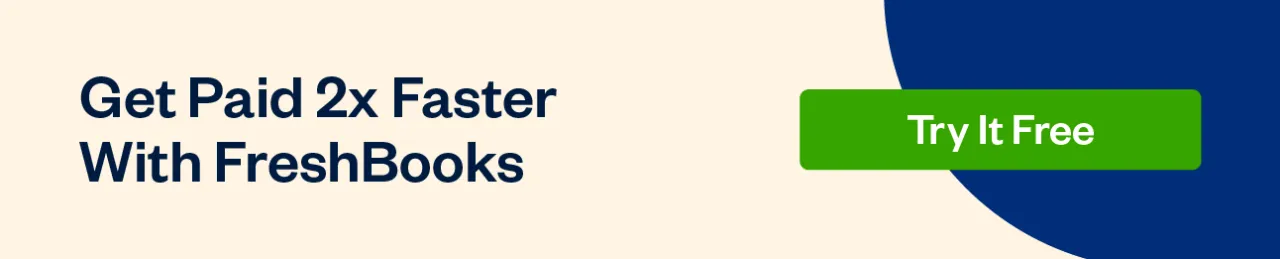
To add your bank account to your PayPal account:
- Go to your PayPal Wallet and click “link a bank account”
- PayPal will need a few pieces of information, like your online banking account’s number and routing number
- Both numbers can be found on the bottoms of checks you’ve received from your bank or can be requested from your bank’s customer service department
- Enter the information and PayPal will verify that the account exists
Now that you’ve added a bank account to PayPal, you can confirm it. To do this:
- Go to your PayPal Wallet
- Select the bank account you want to confirm
- Click “confirm bank account,” then enter the decimal digits of the two deposit amounts
- For example, if PayPal deposited $.12 and $.15, you need to enter 12 and 15
- Click “confirm”. PayPal will verify the information and confirm your account as legitimate
At this point, PayPal has a verified and confirmed bank account under your name. You can now transfer money to and from that bank account to your PayPal Wallet. If you want to learn more about the process of accepting payments through PayPal, including setting up your account and integrating it with your website or online store, check out our blog post on How to Accept Payment on PayPal.
Step 2 – Enter Your PayPal Wallet
Enter your PayPal Wallet by logging into your account and clicking “Wallet” at the top of the screen. The left-hand side of the screen will display a list of linked bank accounts, credit or debit cards, and other financial accounts available to you.
Step 3 – Transfer Money to Your PayPal Account
Click the “transfer money” button found in the middle of the screen. This will bring up another few options. Click “add money to your balance” to add money from your linked bank account to PayPal.
Select the bank account you wish to transfer money to or from. Then click “Add”.
PayPal does have fees for international transfers. The fee for transfers is based on current exchange rates. PayPal updates these fees regularly on its site.
Step 4 – Wait for the Money to Arrive
At this point, all you need to do is wait for PayPal to receive the funds from your linked bank account. The process should occur automatically without any further input on your part.
Note that your linked bank account must be in the same name as your PayPal account for you to add money this way.
Also Read: How to Receive Money on PayPal
Does This Method Work for Other Payment Options?
Yes. The basic process is the same whether you want to use a credit card, debit card, or even make a cash withdrawal. However, the type of transfer you want to make can affect fees, wait times, and more.
For instance, foreign payments often take between 5-10 business days to process.
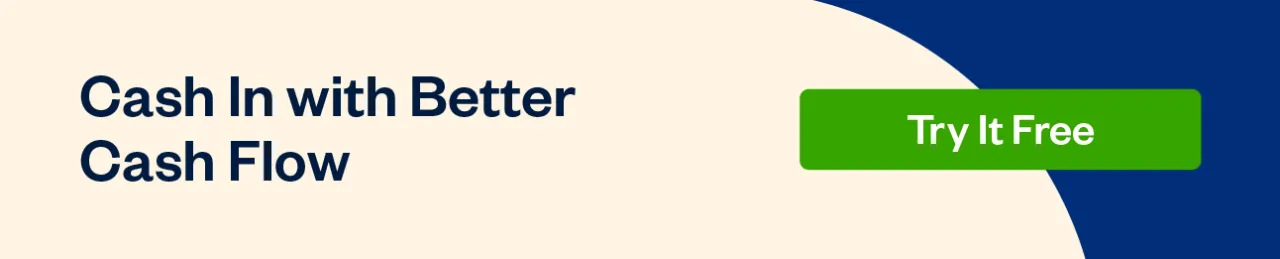
How Long Does It Take to Transfer Money from a Bank Account to PayPal?
In general, funds added to your PayPal account from a linked bank account will appear within 1-3 business days. However, this is just an average. Many things can affect how quickly money appears in your PayPal account. These include:
- When the request is sent. If you send the request on a weekend day, you must add either one or two days to your estimated time before the money arrives
- The time of day. Requests processed after 7 PM Eastern time may take longer. This is when most of PayPal’s offices close their business hours
- How much money you want to send. Larger transactions may be personally reviewed by PayPal’s customer service team. This may result in a delay
- Whether the transaction is an international money transfer
Alternatively, sign up for PayPal’s Instant Transfer service. This is far faster than its standard transfer function. It lets you send money to friends or workers in minutes. Or you can accept payments online for work super fast.
Key Takeaways
Overall, transferring money from your bank to your PayPal account is quick and easy once you have confirmed an account. Prep work aside, setting this system up allows you to quickly transfer cash to your PayPal Wallet in just a few clicks. It’s an excellent tool for ensuring you always have enough money in your PayPal to pay freelancers and friends. Or to make online purchases whenever you need.
Enjoyed this guide? Find more on our resource guide.
RELATED ARTICLES

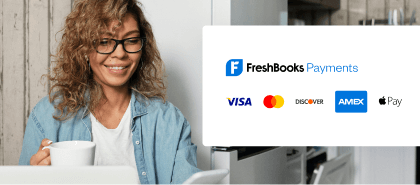
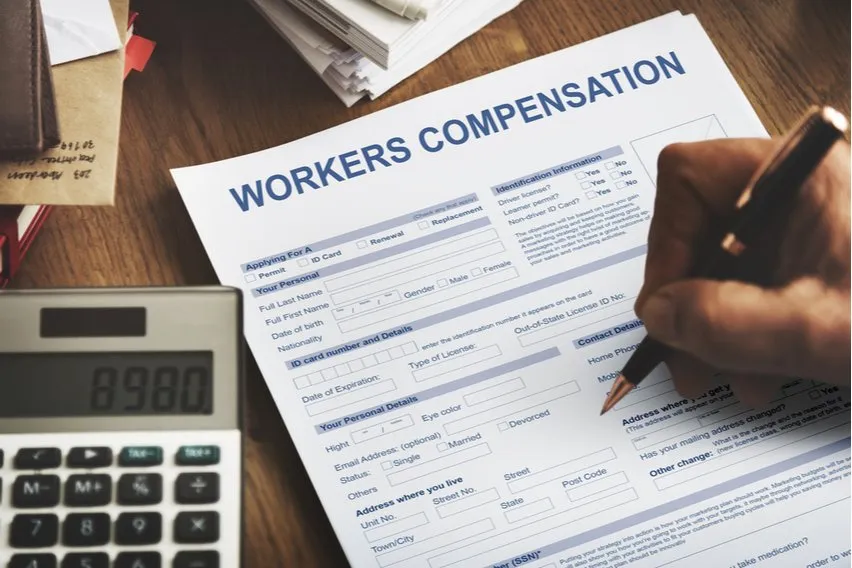 What Is Compensation? Definition, Importance & Types
What Is Compensation? Definition, Importance & Types Credit Card Statement: What It Is & How to Check It
Credit Card Statement: What It Is & How to Check It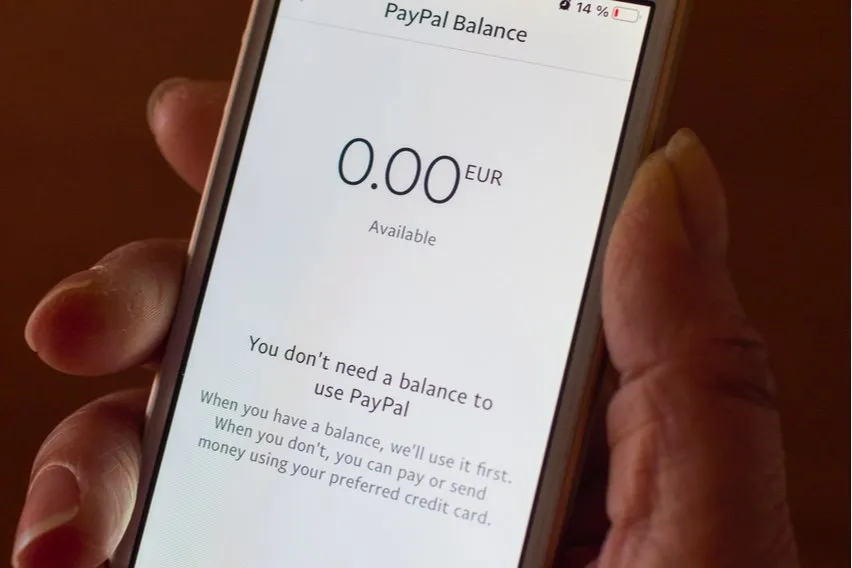 How to Check PayPal Balance on Mobile or Desktop
How to Check PayPal Balance on Mobile or Desktop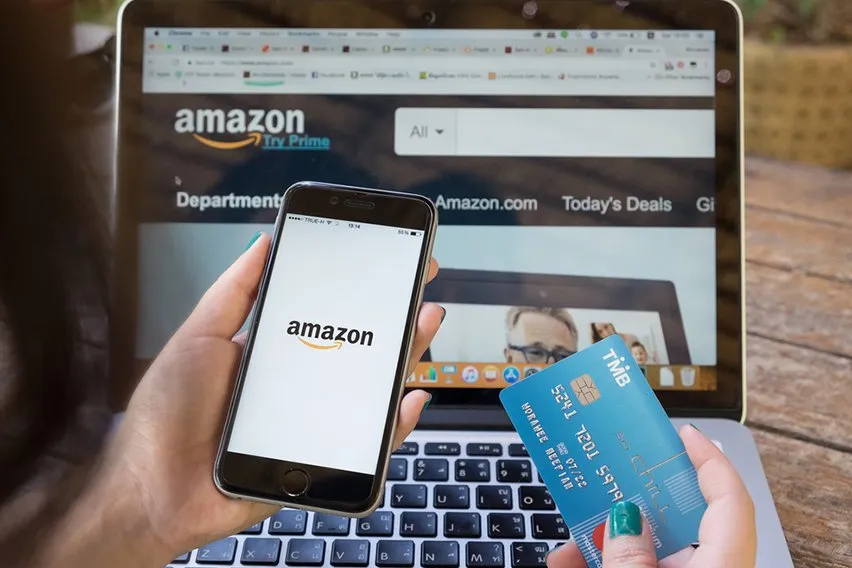 A Guide on How to Use PayPal on Amazon
A Guide on How to Use PayPal on Amazon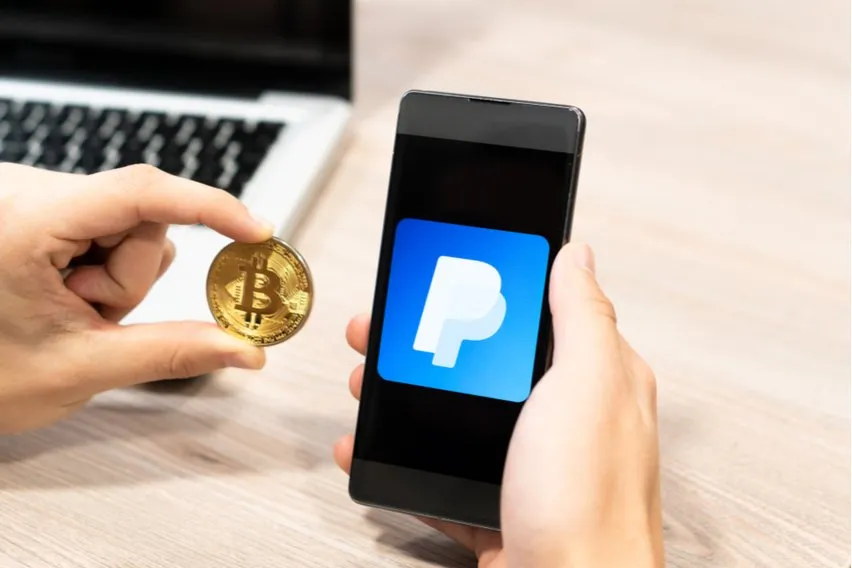 How to Buy Bitcoin with PayPal Instantly: 2 Easy Ways
How to Buy Bitcoin with PayPal Instantly: 2 Easy Ways Top 5 Payment Processing Companies You Should Know
Top 5 Payment Processing Companies You Should Know