What Is a CSV File? Learn How to Open, Edit & Create a CSV File

You may have heard of CSV files in your line of work. Maybe you own a small business and are constantly hearing that they are a fantastic eCommerce tool.
But what actually is a CSV file? And how are they different from other file types?
When it comes to anything “tech-y”, acronyms are used left, right and center.
Sometimes it can be difficult, and sometimes even frustrating, trying to keep up with the latest jargon. When you learn what something stands for, you then have to learn what to actually do with it!
It’s a tough cycle, but one that we can help unravel.
Here’s What We’ll Cover:
What Is a CSV File?
A CSV file, or a comma-separated values file, is a way of storing information in a tabular format in a plain text file.
It’s a way to exchange structured information, similar to a spreadsheet, between programs that wouldn’t normally be able to talk to each other.
As long as two programs can open a CSV file, you can share information in a simplified format.
This can be incredibly useful if you’re sharing information with somebody who doesn’t have access to a spreadsheet program.
Let’s look at an example of the contents of a sample file of what a CSV file would look like in comparison to a spreadsheet file.

A spreadsheet file that looks like this:
|
ID |
Title |
Family Name |
Given Name |
|
2586 |
Mr. |
Bloggs |
Joseph |
|
2853 |
Mrs. |
Doe |
Jane |
|
7483 |
Dr. |
Dumpty |
Humpty |
When changed to a CSV format, it would look like this:
ID, Title, Family Name, Given Name,
2586, Mr., Bloggs, Joseph,
2853, Mrs., Doe, Jane,
7483, Dr., Dumpty, Humpty,
So here we can see that it is in the tabular format that you’d see in programs such as Microsoft Excel or Google Sheets. But, it can also be written and understood in a simpler program such as Microsoft Word or NotePad.
Funnily enough, despite the name, a CSV doesn’t actually have to use a comma as a separator between the pieces of information.
You could also use a semicolon, a full stop, or any form of character. It’s just that a comma is the most commonly used.
How to Open & Edit a CSV File
If you’re using an installed program such as Microsoft Excel or NotePad, it’s very simple to open a CSV file.
Simply find the CSV file, whether it’s in your downloads or internally saved, and double click on it.
You will then be asked how you would like to open the file. Choose the program you want to open it with from the dropdown menu and click “ok”.
Whether you’ve opened it in a word document or a spreadsheet, the CSV file will automatically format itself to your chosen program.
If you’re using an online program such as Google Sheets or Google Docs, you’ll need to import the file before you can open it.
To do this you’ll need to follow these steps:
- Open a new, blank document.
- Click File.
- Depending on the program, either select Import or Open.
- Find your chosen CSV file and click OK.
Your CSV file should open up and format itself.
Once your file is open in a document, you can easily edit it. By selecting the information you want to change, you can simply edit it then resave the file.
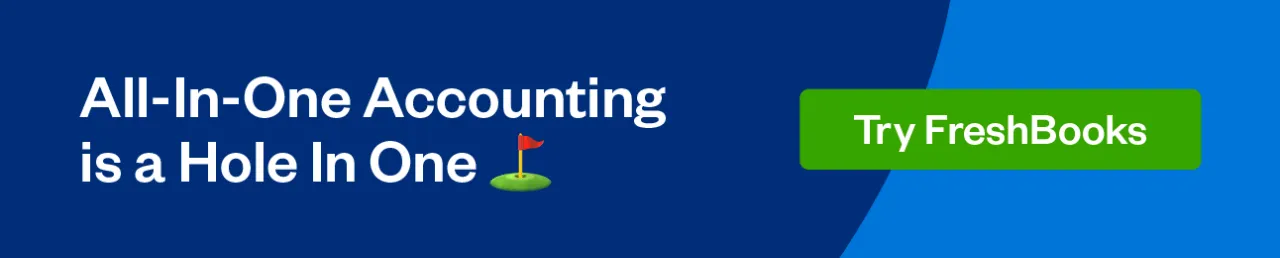
How to Create a CSV File
As it is a text file, an original CSV file can be created using any text editor such as NotePad. You can also create a CSV file by exporting a spreadsheet or database in the program that created it such as a Google Sheet.
Let’s start with creating a CSV file with a text editor.
Simply write out the information using commas to separate each value. Then, when it comes to saving your file, make sure it’s saved with the extension “.csv”. You can then open the file using Microsoft Excel or another spreadsheet program.
Here’s how to create a CSV file with a spreadsheet program, using Microsoft Excel as an example.
Launch Excel and then open the file you want to save in CSV file format.
Once it’s open and you’re happy with the information, click File and choose Save As. Under Save as type, select CSV (*.csv), click save and you should be ready to go!
Key Takeaways
CSV files are a great way to transfer data and information between different parties.
It’s a very simple, easy to use and easy-to-read format. It allows the information to be distributed throughout your business without much hassle.
If you’re looking for software that allows you to cut out any further hassle and have everything in one place, look no further than FreshBooks.
FreshBooks is accounting software that provides accounting solutions for small business owners. It gives you a way to keep all of your business needs in one place and allows you to work more efficiently.
RELATED ARTICLES

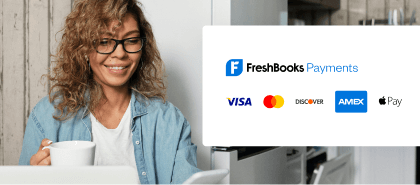
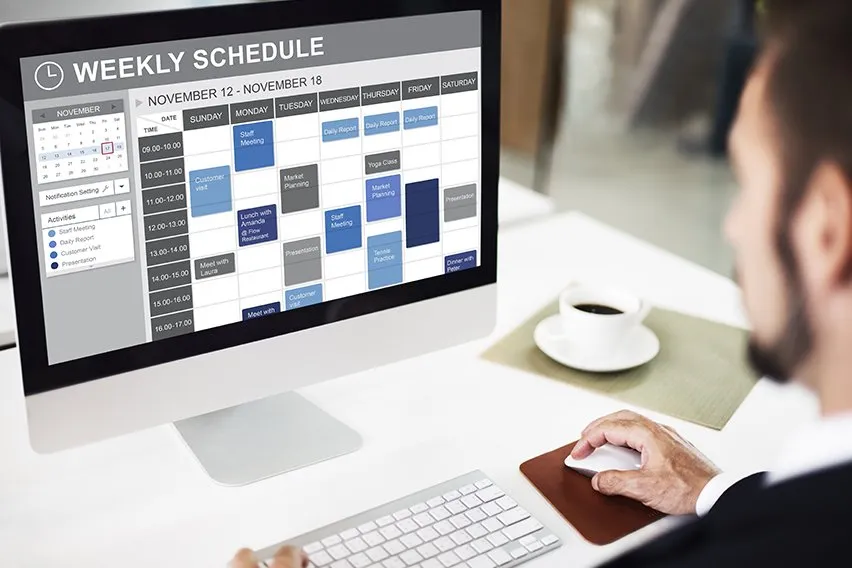 The 5 Best Free Online Planners
The 5 Best Free Online Planners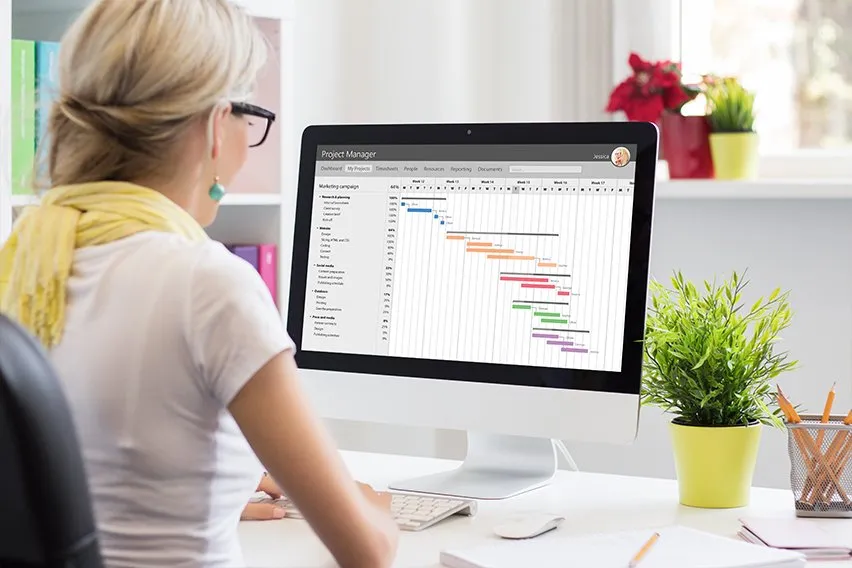 6 Best Free Timeline Makers
6 Best Free Timeline Makers Printing Deposit Slips: A Step-by-Step Guide
Printing Deposit Slips: A Step-by-Step Guide How to Print Checks at Home for Your Business
How to Print Checks at Home for Your Business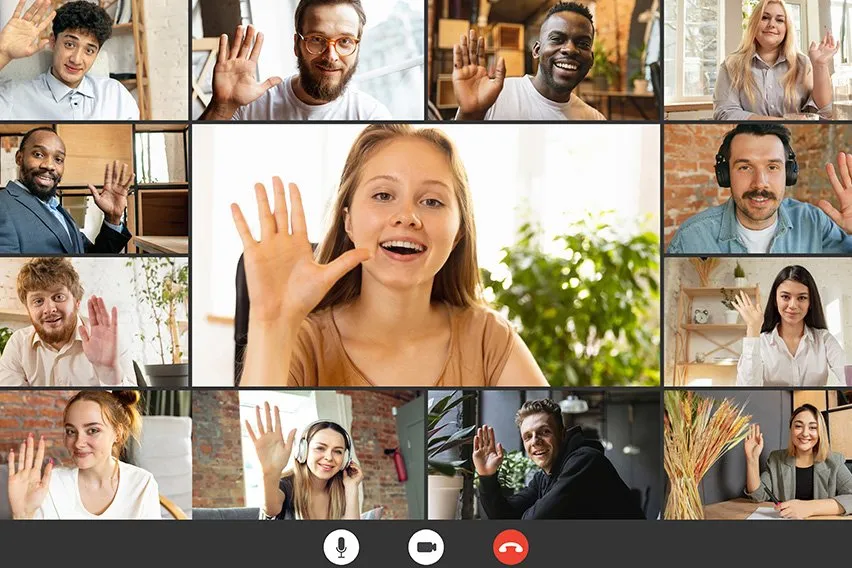 Zoom Background Ideas. How to Choose the Perfect Background
Zoom Background Ideas. How to Choose the Perfect Background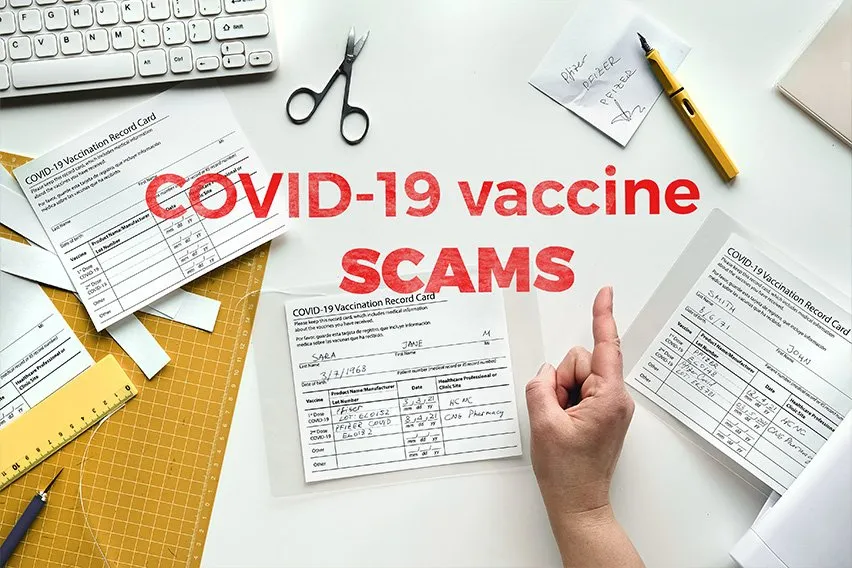 How To Protect Yourself From COVID-19 Scams
How To Protect Yourself From COVID-19 Scams