Step-by-Step Guide on How to Create Timesheets in Excel

Keeping track of employee hours is an important element of any type of business operation. You want to make sure employees are working enough, but not working too much that it affects your payroll. Are you looking at options to try and find what works best for keeping track of your employee’s hours?
Using Excel might not be the easiest or most efficient way for time management, but it does have some powerful features to keep track of hours. Plus, you have the opportunity to create an online timesheet the way that you want. You can add a little flair or tailor it to reflect your business and even keep track of lunch breaks.
A weekly timesheet is one of the most efficient ways to keep track of all the hours your employees work. You can even break it down further to show which tasks they were working on and when they were completed. Below you will find a step-by-step guide on how to create timesheets in Excel.
Here’s What We’ll Cover:
How to Create a Timesheet in Excel
How an Excel Timesheet Works
The great thing about using Excel for timesheets is that they’re versatile and can get adapted to the specific needs of your business. There are a few different ways that you can organize your timesheet. Everyone will stay updated with what’s happening and the work that is completed.
Here are a few things to keep in mind when creating your timesheet in Excel:
- You can organize your timesheets on an individual or team-by-team basis
- Timesheets can get used for all working hours, billable hours or for individual projects
- Employees can submit their timesheets to their managers or project leaders for approval
- Review sessions can get scheduled monthly to identify areas for improvement or new opportunities
- Prepare to use the data in the timesheets to understand your business operations and overall workflow
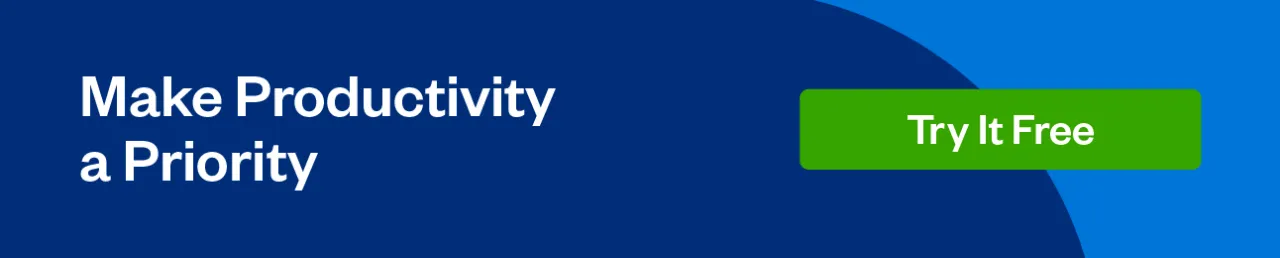
How to Create a Timesheet in Excel
How you create your timesheet in Excel is going to depend on your unique business needs and the type of industry that you are in. You will need to decide if your timesheets are going to get used to track the total number of hours employees work. Or whether or not they will be for individual projects or tasks.
The first thing you are going to want to do is to develop a list of categories of areas you want to track. They can include:
- The time clocked in and the time clocked out
- Total number of hours
- Total number of overtime hours
- Total number of sick hours
- Total number of holiday hours
- Total number of vacation hours
- Date
- Type of job
Once you figure out what details to include, you can start developing a workable timesheet.
To do that, follow this step-by-step guide.
Step 1: Format
To make sure that everyone can easily read and understand the timesheet, it needs to get formatted properly. It’s entirely up to you how you do this, but a good first step is to make relevant columns wider. Start with cell A, move to cell B, and so on.
This will make the cells wide enough to be able to input information. That way, there are no words that are cut off or hard to read. All of the information will be easily digestible.
Step 2: Add a Title
To add a title to your timesheet, simply enter the name of your business or whatever you want it to get called into cell A1. You can change the font, the size or the color if you want to. Then, highlight cell A1 through to the last column you are using. From there, select the Merge & Center option on the toolbar.
For example, if you are using five columns in your timesheet, the last would be column E. So, highlight cell A1 all the way to cell E1, then select Merge & Center. The title of your timesheet will get centered across those 5 cells.
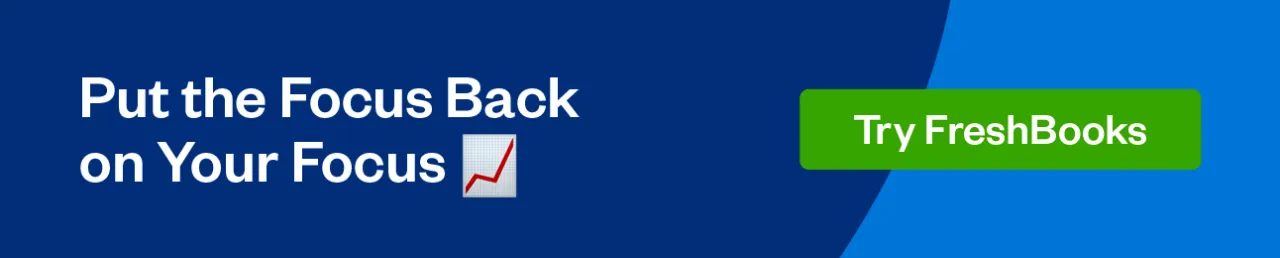
Step 3: Include Any Labels
How will anyone understand the timesheet if they don’t know what they’re looking at? Add labels like Employee, Manager, Date and Pay Rate, for example. This will allow anyone looking at the timesheet to know what the relevant information is.
After you enter a label into an appropriate cell, select the Wrap Text option. This will make sure any text will stay within the single cell it was entered. If you want to create a space for an employee or manager to write their name on a line, highlight one or two cells next to the label of Employee or Manager.
Merge the cells together, and then in the toolbar select the Borders tool. Select the Bottom Border option to include a line at the bottom of the cells.
Now, you can start to add labels for things like Date, Time In, Time Out, Overtime and any others you want to include. For example, let’s input those labels into columns A5, B5, C5, D5 and E5. Once you have them set up, you can bold and center the text in the cell and change the color if you want to.
If the Date is in cell A5, you can put the days of the week below, starting in cell A6.
Step 4: Make the Timesheet Available
You have now created your timesheet in Excel. You have included relevant information needed to track employee hours and have it formatted in the proper way. Now, you just need to make the timesheet available.
Either print off physical copies of the timesheet to give to employees, or save it in a central location where employees can access it online.
Key Takeaways
Accurately tracking hours can benefit your entire payroll process and keep employees accountable. You will have a better sense as to who is working on what and how long it takes to complete. With this information, you can make more informed business decisions in the future.
Now, Excel is full of incredibly complex capabilities. The steps outlined above are a basic guide to creating your own simple timesheet for employees. But, there are many templates with formulas that you can input into Excel to make automatic calculations for you. It all depends on your needs.
If you want to take your tracking process further and elevate efficiency, consider exploring modern timesheet software. This solution can streamline and automate your time-tracking process, enhancing overall productivity while providing advanced features tailored to meet your specific requirements.
RELATED ARTICLES

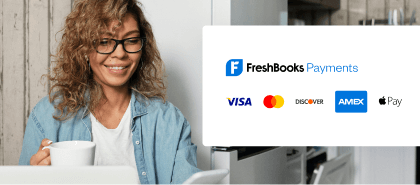
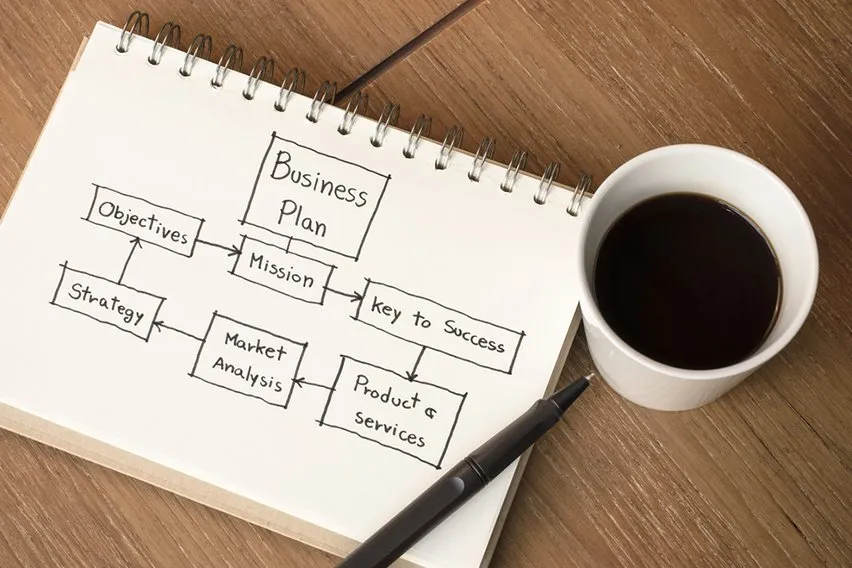 The Importance of Business Plan: 5 Key Reasons
The Importance of Business Plan: 5 Key Reasons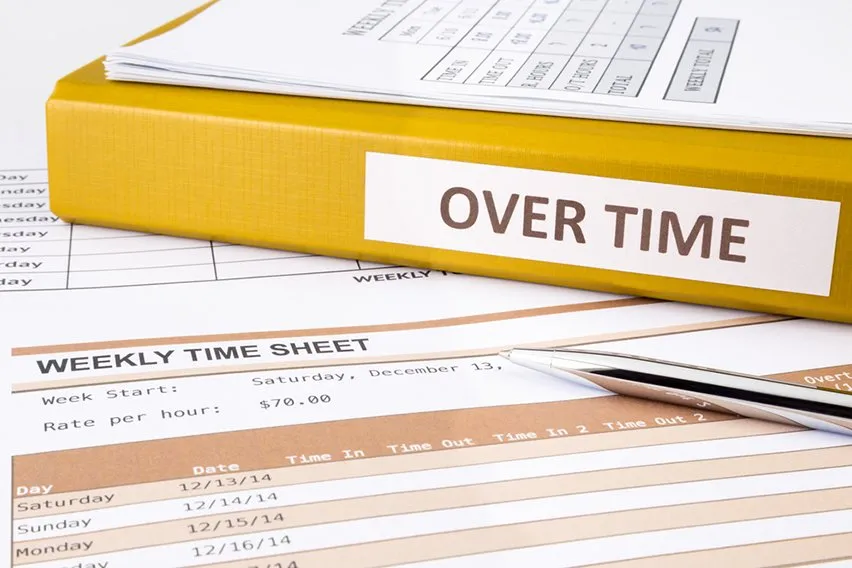 Comp Time Vs Overtime: What’s the Difference?
Comp Time Vs Overtime: What’s the Difference? Productivity Vs Efficiency: What’s the Difference?
Productivity Vs Efficiency: What’s the Difference?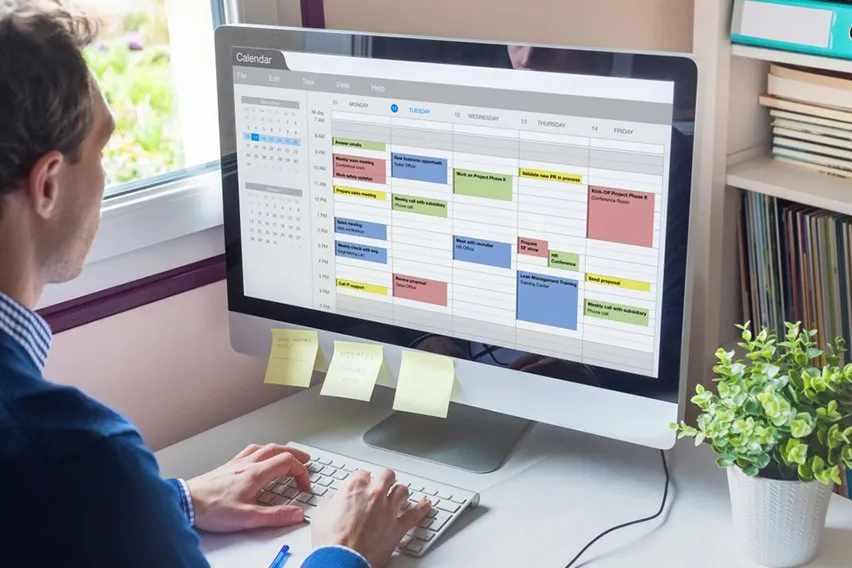 Time Management Schedule: An Extensive Guide
Time Management Schedule: An Extensive Guide 7 Tips for Time Management to Boost Productivity At Work
7 Tips for Time Management to Boost Productivity At Work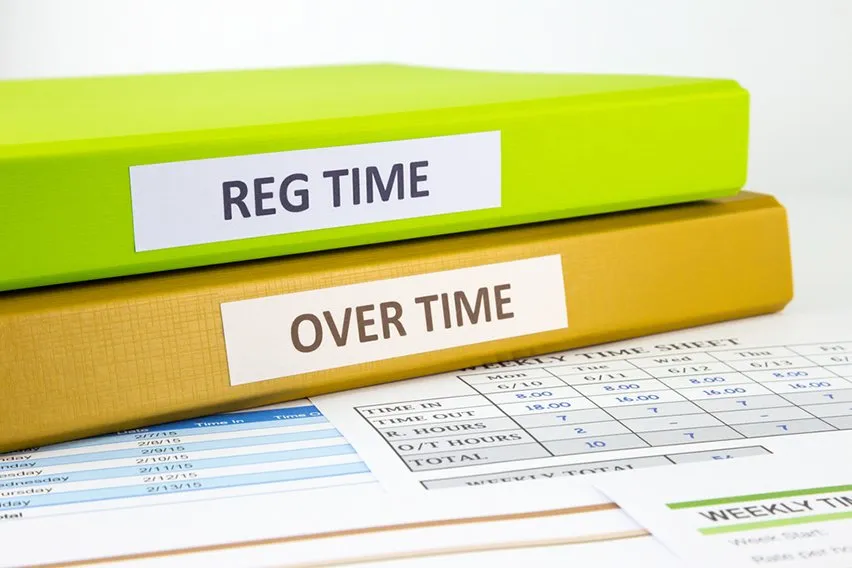 Salaried Employees Hours: How Many Hours Should a Salaried Employee Work?
Salaried Employees Hours: How Many Hours Should a Salaried Employee Work?