How To Create An Invoice in Google Docs
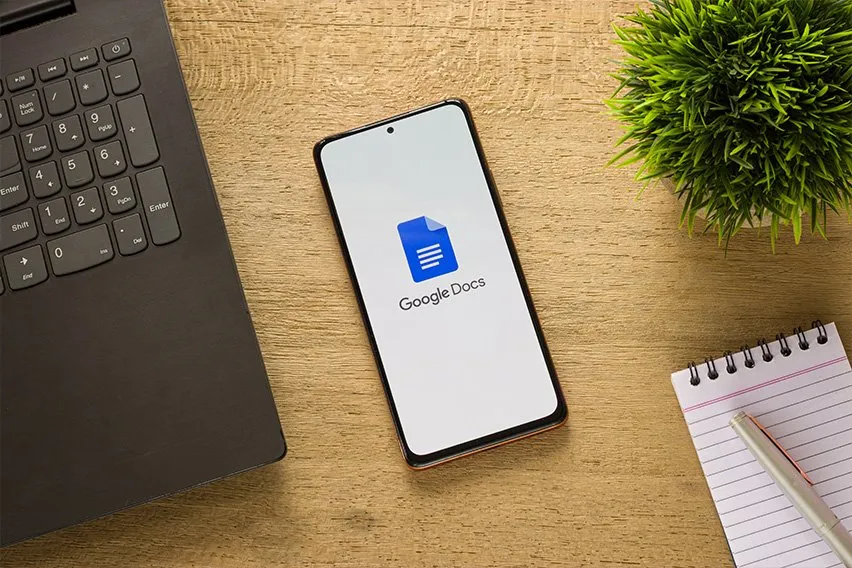
If you’re a small business owner looking for a simple and efficient way to handle your billing, learning how to create an invoice in Google Docs is a great solution. Google Docs offers customizable templates and an easy-to-use interface, making it ideal for those who need to design invoices and purchase orders without investing in complex software. Here’s how to create an invoice in Google Docs in just a few easy steps.
- How to Create an Invoice in Google Docs
- The Importance of Using an Invoice Template for Your Business
- A Better Alternative to the Google Docs Invoice Template
How to Create an Invoice in Google Docs
Create professional invoices in Google Docs by following this simple step-by-step guide:
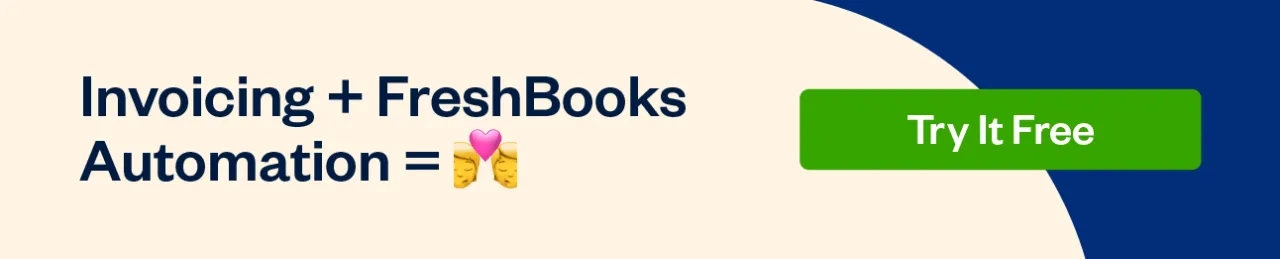
1. Log in to Your Google Account
To create an invoice in Google Docs, you’ll first need to log in to your account. Navigate to Google Docs in your browser and sign in using your Google credentials (if you have a Gmail account, the same user login details will work for Google Docs).
If you don’t have an account, you can sign up for a new one on the same page.
2. Choose Your Google Docs Template
Google itself offers multiple designs in the Google Sheets gallery, but doesn’t offer any ready-made invoice for Google Docs.
However, you can download a free Google Docs invoice template from FreshBooks. Browse through the invoice types to find a template that fits your business, whether you need a consulting invoice template, contractor invoice template, freelance design invoice template, or other option. (The invoice templates are also available in other formats, including PDF, Word, Excel, and Google Sheets.)
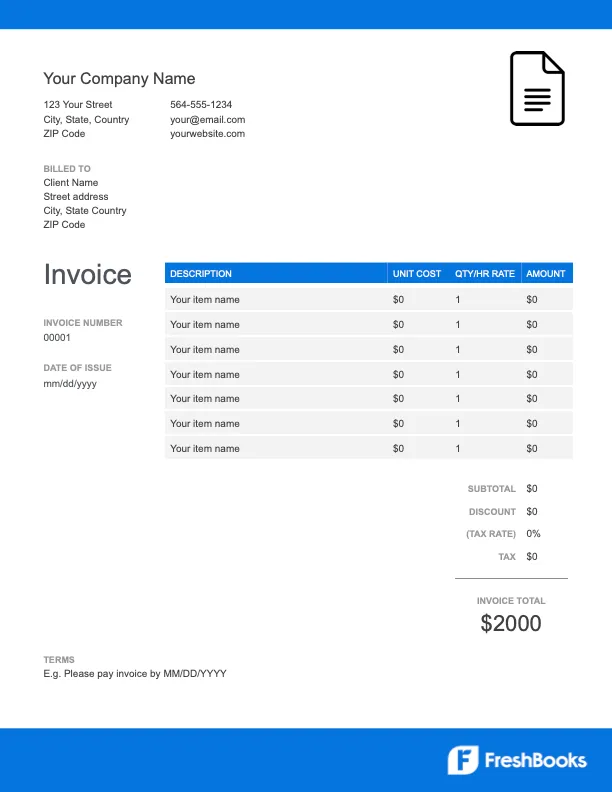
Alternatively, you can make your own invoice template from scratch or find templates that are a good fit for your company with a quick online search.
3. Save your design to Your Google Drive Account
Once you’ve found a standard invoice format, save it to your Google Drive so you can use it as your blank invoicing template.
When you go to the Google Docs home page, the downloaded invoice template should appear under “Recent documents.” It will also show up in your Google Drive in the “Suggested” section.
Save your Invoice with a Google Workspace Account
On the Google Docs home page, there’s a section at the top called the template gallery, with various types of blank templates. If you have a paid Google Workspace account, you can add the template you downloaded to your template gallery so it will always appear there. Just click “Template gallery” and then “Submit template.”
Save your Invoice with a Free Google Account
If you don’t have a paid account, don’t worry. A workaround makes your new invoice template easily accessible for you and your team.
Label the document as a template by opening the document and clicking on the title field in the upper left-hand corner of the window.

Then, whenever you need to create a new invoice, simply right-click on the document in Google Drive and click “File > Make a copy.”
Make sure to right-click on the document’s icon in Google Drive and add the template to your “Starred” section, so it’s always easy to find when you need it.
4. Edit your new Invoice
Most invoices come with placeholder information that lets you see what the invoice might look like in action. You’ll want to switch out the basic business information and branding for your own, so you don’t have to redo them every time you create a new invoice.
The details you update may differ depending on the type of business you have, but you’ll typically want to switch out the following placeholder information for your own:
- Your business logo, if you have one
- Your business name and contact details
- Your payment terms, including the payment methods you accept and the details of your late fee policy
5. Create a New Invoice
If you have a Google Workspace account, to create a new invoice, go to the template gallery and click on the template.
With a free Google account, each time you’d like to make an invoice in Google Docs, open your blank invoice template then click File and then select Make a Copy from the menu. Since you’ve already logged in to your Google Drive account in Step 1, your document should automatically open as a new tab in your browser. By using a copy of the blank invoice template as your starting point each time, you won’t risk accidentally saving over an existing client invoice.
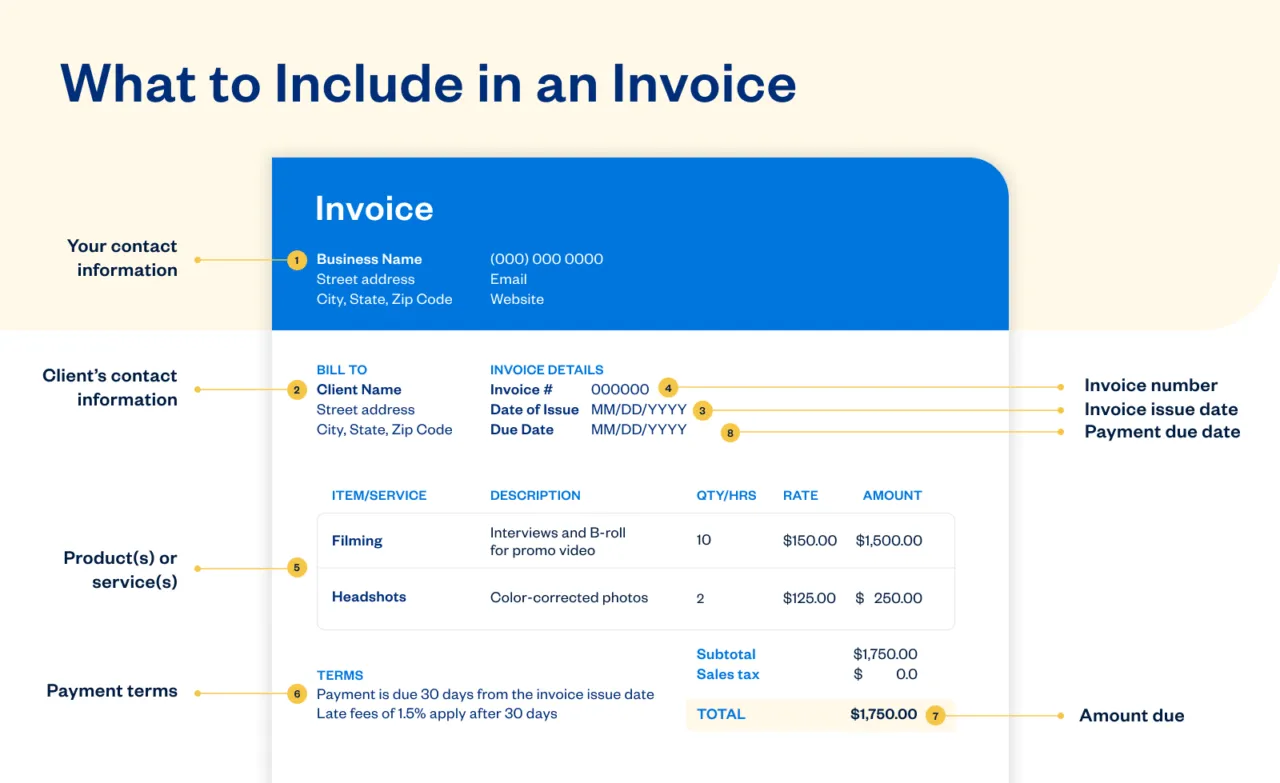
6. Edit the Invoice
When you create a new invoice from your blank invoice template, modify the standard fields included in the document to reflect the details of the project. Be sure to add the following information to every invoice you create:
- A unique invoice number
- The invoice date
- Your business contact details
- Your client’s contact details, including the name of your billing contact
- An itemized list of your services or products sold with a brief description of each one, the quantity or number of hours worked, plus hourly rates or rate per unit
- A subtotal for each individual service
- The total amount due, including sales tax, other taxes, and miscellaneous charges (if applicable)
- The payment due date
- Your payment terms
7. Choose an Invoice Naming Convention
Choose a standard invoice naming convention, so your documents are neatly filed in your Google Drive folder. A common naming technique is to file them by a combination of the invoice number, date, and client name. For example, if you’re filing invoice 104 from February 2025, you could name the document “Invoice104_0225_Client Name.”
8. Share the Invoice with Your Client
When you’re happy with the completed invoice, you can share the document with your client directly through Google Docs.
Hit the blue “Share” button in the upper right-hand corner of the Doc. Make sure your client is set as “Viewer” in your share settings, so they can’t change the invoice details. Enter your client’s email address, write a short, polite note, and then hit send.
Alternatively, you can download the invoice from Google Docs and send it by mail or attach it to an email. Click File > Download As and select the format you’d like. PDF is an ideal choice because no one else will be able to edit the invoice. File the invoice where you save your invoices and then send it to your client.
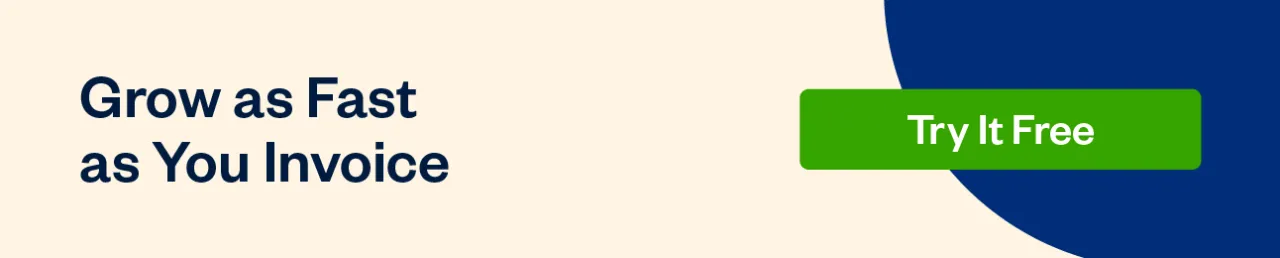
The Importance of Using an Invoice Template for Your Business
Invoicing is a crucial aspect of your business because it’s how you get paid for the services you perform for your clients. However, a proper invoice captures and communicates many pieces of information, and missing one or more can prevent you from getting paid on time (or at all).
A work invoice template helps ensure you don’t forget any of the information you need to include to get paid. All you need to do is create a new document for your invoice, fill out each of the sections with the appropriate information, double-check your work, and then send it off to your client.
By having certain information—like your company details, branding and payment requirements—already filled out, an invoice template will save time you’d otherwise spend creating a completely new invoice every time. And if you’re not artistically inclined, using a simple invoice template allows you to create a professional invoice that’s guaranteed to look great and is easy to understand—all with minimal effort.
Invoice generators are commonly used for generating invoices, but Google Docs or Google Sheets invoice templates have their own benefits. You can access your working document from anywhere and at any time, as long as you have access to the internet. You can even give access to whoever needs to see your invoice in just a few clicks.
Using a small business invoice template can bring many benefits to your business, helping you work both smarter and harder. What’s not to love?
A Better Alternative to the Google Docs Invoice Template
A free invoice template in Google Sheets or Google Docs can work well when you’re just starting out and want to keep business costs low. However, these solutions weren’t designed specifically to create and send invoices. So they may leave something to be desired as your business matures.
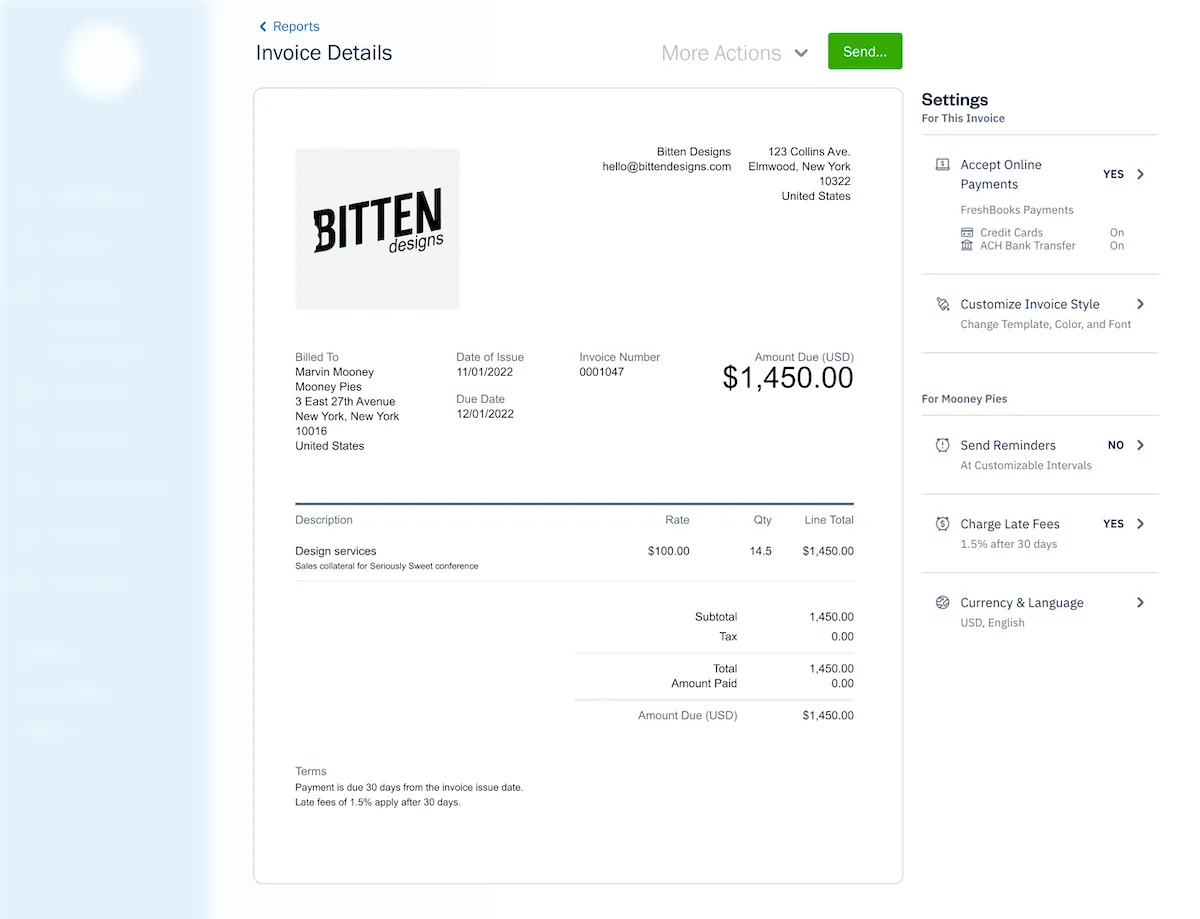
For instance, once you start sending out multiple invoices a month, you may find that creating an invoice from scratch takes up too much of your time—time that could be better spent on more lucrative parts of your venture. It can also be difficult to customize your invoice with your business logo and branding using Google Docs or Sheets, so your invoices may not look as professional as you’d like.
That’s where dedicated invoicing software like FreshBooks comes in. It comes with a full suite of invoicing features to make creating and sending invoices (and getting paid) quick and easy. You can take advantage of automated payment reminders, late fees, and recurring invoices. Plus, you can easily accept different payment methods and currencies. And when your invoice details automatically feed into your accounting software, managing your business finances becomes easier than ever.
More Useful Resources
- How to Create a Commercial Invoice for International Shipping
- How to Make a PDF Invoice
- How to Make an Invoice in Word
- How to Make an Invoice in OpenOffice
Reviewed by
Feli Oliveros is a freelance B2B fintech writer from Los Angeles who has written for companies like City National Bank, Gusto, and Brex. In 2015 she graduated from UCLA, where she earned her bachelor’s degree in English and minored in Anthropology. Visit felioliveros.com for more information.
RELATED ARTICLES

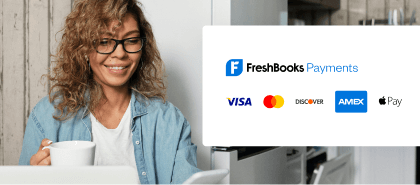

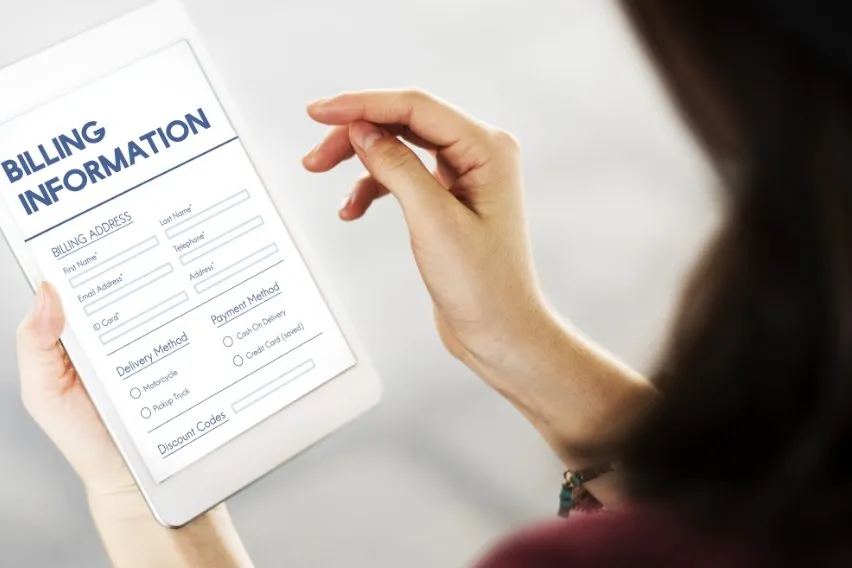 Billing System: What It Is, How to Set Up, and Top Software
Billing System: What It Is, How to Set Up, and Top Software Short Pay: Definition & How It Could Impact Your Business
Short Pay: Definition & How It Could Impact Your Business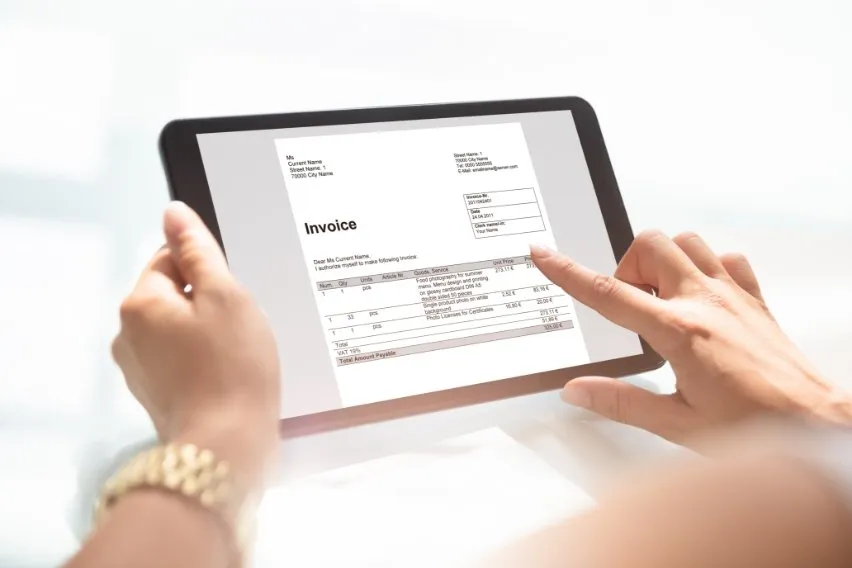 E-Invoicing: Definition, Benefits & How To Create Them
E-Invoicing: Definition, Benefits & How To Create Them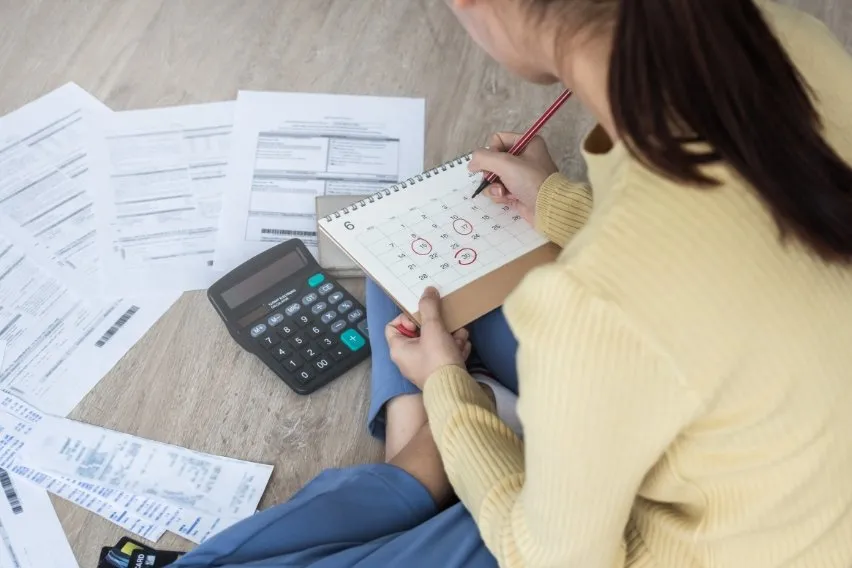 How to Pay Bills on Time: 7 Tips to Keep in Mind
How to Pay Bills on Time: 7 Tips to Keep in Mind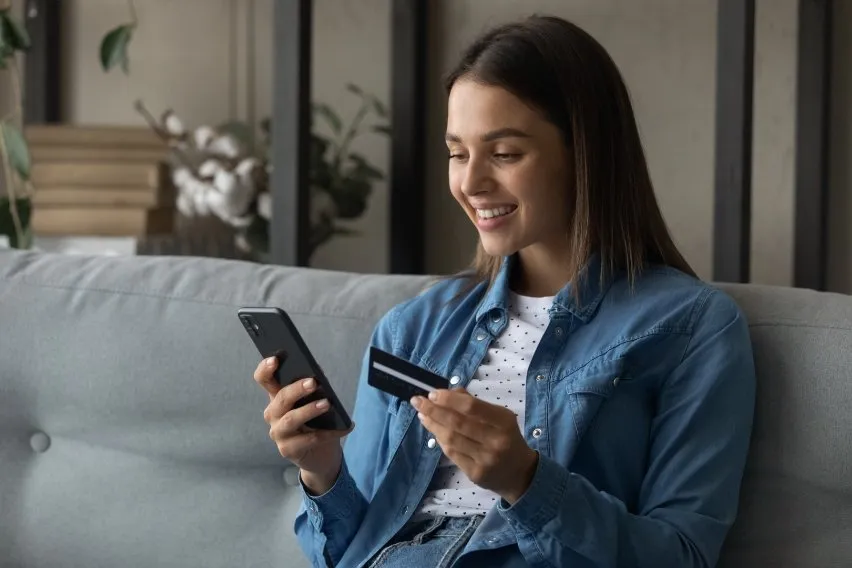 Prepayment Invoice: Definition & How To Create One
Prepayment Invoice: Definition & How To Create One Paperless Invoicing: Is It Better Than Paper Invoice?
Paperless Invoicing: Is It Better Than Paper Invoice?